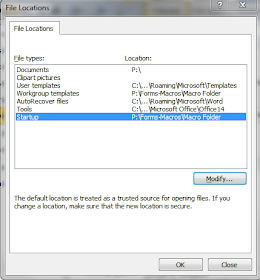I'm getting ready to leave for a training out of state this afternoon, but wanted to mention this. Microsoft office, or at least a basic version of it, is now available in the Google Play store. The best part: it's free. I haven't yet played around with it enough to decide whether I like it better than the other productivity apps out there, but I would be lying if I didn't say I was excited.
You can get it here.
Pages on this Blog
▼
Monday, March 31, 2014
Friday, March 28, 2014
MY FIRST ANDROID APP: LEGAL MEMORY - CIVIL PROCEDURE
I'm excited to announce that my first Android App is now available in the Google Play Store. Legal Memory - Civil Procedure is a simple game designed to help people learn about the rules of civil procedure in a fun way. While the graphics are basic, the substantive content is challenging and covers many topics in a first year civil procedure course.
My hope is that this is the first, but not the last, app that I will be developing for the Android operating system.
More information about the app can be found here.
Feedback always welcome.
Wednesday, March 26, 2014
BRIEF FOLLOW-UP ON LINUX
In the last post, I drummed up the idea of switching to Linux to keep your older XP machine in service if it can't run Windows 8. I mentioned the command line as a downside.
Shortly after drafting that post, I stumbled across this resource that that outlines some of the basic commands as well as this resource that goes into more detail on them.
Shortly after drafting that post, I stumbled across this resource that that outlines some of the basic commands as well as this resource that goes into more detail on them.
REPLACING WINDOWS XP ON OLDER MACHINES WITH LINUX
In case you still haven't heard, the death of Windows XP is just around the corner. As of April 8, 2014, Microsoft will no longer being providing any support for XP. What does this mean? It means if someone discovers a gaping security flaw after April 8, 2014, Microsoft is not going to fix it. As a practical matter, running XP may be like opening your front door and inviting the burglars in. If you haven't done so, you should upgrade your XP machines.
But what about those older machines that have XP on them, are still plugging away, but don't meet the minimum requirements for Windows 8? You could simply give them up as a loss, and I don't think there is anything wrong with that.
However, you can still breathe fresh life into those old machines. As an example, I had a ten year old Dell Laptop that my wife had when she was in college. It had XP on it and was a bit sluggish. But it was a good machine in its day and still had some life it. Yet, Windows 7 would not have been an option, let alone Windows 8.
Instead of consigning it to the trash heap, I changed operating systems entirely and started looking at Linux. More precisely, I installed Linux Mint 13 with the Mate desktop and completely erased the old XP system. This distribution of Linux is 100% free and its authors are providing long term support until April 2017.
It has a feel that is not completely foreign to XP, though there is some amount of learning necessary. There are numerous resources out there to help people make the switch from Windows to Linux, and even resources on how to make Mint look like Windows.
Additionally, some of the software you need for practicing law can be had for free in linux. For example, LibreOffice is a free office suite comprable to Microsoft Office's products. A little use of Google can help you find what you're looking for.
There are, of course, some downsides. Windows specific applications may not be able to run on a linux machine. Additionally, you might have to spend some more time in the command line than you would like.
However, if you are looking to get a little extra life from your older machines currently running XP and are willing to try something new, then you should give Linux a look.
But what about those older machines that have XP on them, are still plugging away, but don't meet the minimum requirements for Windows 8? You could simply give them up as a loss, and I don't think there is anything wrong with that.
However, you can still breathe fresh life into those old machines. As an example, I had a ten year old Dell Laptop that my wife had when she was in college. It had XP on it and was a bit sluggish. But it was a good machine in its day and still had some life it. Yet, Windows 7 would not have been an option, let alone Windows 8.
Instead of consigning it to the trash heap, I changed operating systems entirely and started looking at Linux. More precisely, I installed Linux Mint 13 with the Mate desktop and completely erased the old XP system. This distribution of Linux is 100% free and its authors are providing long term support until April 2017.
It has a feel that is not completely foreign to XP, though there is some amount of learning necessary. There are numerous resources out there to help people make the switch from Windows to Linux, and even resources on how to make Mint look like Windows.
Additionally, some of the software you need for practicing law can be had for free in linux. For example, LibreOffice is a free office suite comprable to Microsoft Office's products. A little use of Google can help you find what you're looking for.
There are, of course, some downsides. Windows specific applications may not be able to run on a linux machine. Additionally, you might have to spend some more time in the command line than you would like.
However, if you are looking to get a little extra life from your older machines currently running XP and are willing to try something new, then you should give Linux a look.
Friday, March 21, 2014
PLEASE, PLEASE, PLEASE, DON'T USE THE SPACE BAR FOR INDENTING TEXT
In one of my earlier posts, I explained why you shouldn't use the tab key to indent text but should simply adjust the left margin. I should have added that you shouldn't use the space bar either.
Recently, I received a proposed policy for review that looks like the below image when you print it:
Obviously, I change the characters to make it impossible to read for this. Wen I opened it to make some edits, this is what I found:
Every one of those dots is a press of the space bar. Formatting your document this way will make editing it later, even just changing one word, maddening. Especially if you're not editing it with special characters revealed.
I'm begging you, please learn how to set the margins instead of using the tab key or the space bar. It isn't just for my sake, it's for your own as well. Your typing life will be made so much easier if you do.
Recently, I received a proposed policy for review that looks like the below image when you print it:
Obviously, I change the characters to make it impossible to read for this. Wen I opened it to make some edits, this is what I found:
Every one of those dots is a press of the space bar. Formatting your document this way will make editing it later, even just changing one word, maddening. Especially if you're not editing it with special characters revealed.
I'm begging you, please learn how to set the margins instead of using the tab key or the space bar. It isn't just for my sake, it's for your own as well. Your typing life will be made so much easier if you do.
Wednesday, March 19, 2014
LET CAMCARD ORGANIZE YOUR BUSINESS CARDS
It seems that I am constantly trading business cards with other attorneys, social welfare agencies, and just random people. I think it is something that goes with practicing law. However, keeping all of them organized and usable has been a challenge to say the least. So, I've been trying out different Android apps to see if any of them could help.
Today, I want to talk about CamCard. CamCard, which offers a free and paid version, allows you to take pictures of your business cards, both front and back, and it stores the image for you. It then reads the information from the image and creates a contact based upon what it read on the card.
This reading of the information is not perfect, though the simpler the card is, the more accurate the result. In fact, I've had a number of cards where I didn't have to make any corrections at all.
One of the things I truly love about CamCard is its ability to sync across platforms. I can save the resulting contact information in my phone's contacts, as well as having it sync with my Microsoft Exchange account. Additionally, since the information is backed up to CamCard's website, I can access the information from any computer connected to the internet.
I'd highly suggest you give CamCard a try if you are looking for a good way of organizing your business cards.
Today, I want to talk about CamCard. CamCard, which offers a free and paid version, allows you to take pictures of your business cards, both front and back, and it stores the image for you. It then reads the information from the image and creates a contact based upon what it read on the card.
This reading of the information is not perfect, though the simpler the card is, the more accurate the result. In fact, I've had a number of cards where I didn't have to make any corrections at all.
One of the things I truly love about CamCard is its ability to sync across platforms. I can save the resulting contact information in my phone's contacts, as well as having it sync with my Microsoft Exchange account. Additionally, since the information is backed up to CamCard's website, I can access the information from any computer connected to the internet.
I'd highly suggest you give CamCard a try if you are looking for a good way of organizing your business cards.
Wednesday, March 12, 2014
SHARE WORD MACROS WITH OTHERS ON YOUR NETWORK
In our office, we have a central server where all of our files are stored that everyone has access to. Since everyone can access this location, we decided it would be nice if everyone could share the same useful macros.
To do this, we created a blank macro-enabled word template. In it, we either created or added all of the macros we thought would be useful.Then, we saved the document on the server.
To enable everyone to have access to these macros, each user opened up Word, clicked on the file tab, then chose options. They chose Advanced from the tab list on the left and scrolled all the way to the bottom of the window. There, they clicked on the "file locations" button, which opens a new window.
From here, highlight the Startup line and click on the modify button. Then, navigate to and highlight the folder in which you saved the template and click open. Note - you will not see your file, you are actually identifying the folder. Keep hitting OK and restart Word. When it restarts, you will now have access to all of the macros in the template.
To do this, we created a blank macro-enabled word template. In it, we either created or added all of the macros we thought would be useful.Then, we saved the document on the server.
To enable everyone to have access to these macros, each user opened up Word, clicked on the file tab, then chose options. They chose Advanced from the tab list on the left and scrolled all the way to the bottom of the window. There, they clicked on the "file locations" button, which opens a new window.
From here, highlight the Startup line and click on the modify button. Then, navigate to and highlight the folder in which you saved the template and click open. Note - you will not see your file, you are actually identifying the folder. Keep hitting OK and restart Word. When it restarts, you will now have access to all of the macros in the template.
Monday, March 3, 2014
USE A MACRO TO ADD YOUR LETTERHEAD TO A DOCUMENT
Previously, we explained how to create an officewide letterhead template so that everyone in your office would always use the same letterhead and updating it could be done one time and everyone would get the update. Today, let's take that idea one step farther and create a macro that will put the letterhead on your open document.
The comments in the macro explain exactly how and why the macro works. For those not interested in why the macro works, running the macro on an open document will create a new file with the text of your open document but the header and footer of your letterhead template.
The blue, courier text below is the entirety of the macro. The only customization required is inserting the path and file name of your letterhead template in the red text below. For example, if your letterhead template was called letterhead.dotm and was stored in a folder on your c:\ drive called templates, then you would replace the red text with c:\templates\letterhead.dotm.
Sub LetterHead()
'
' Letterhead Macro
' add letterhead to existing document
' Joshua Goodwin 2012
'
'copy current document
Selection.WholeStory
Selection.Copy
'close current document without saving
ActiveDocument.Close (wdDoNotSaveChanges)
' define path and filename for letter head template
Dim LetterHead As String
LetterHead = "replace red text with path and filename for your letterhead template"
' open letterhead template
Documents.Add Template:= _
LetterHead, _
NewTemplate:=False, DocumentType:=0
'paste into letterhead
Selection.Delete Unit:=wdCharacter, Count:=1
Selection.PasteAndFormat (wdFormatOriginalFormatting)
End Sub
The comments in the macro explain exactly how and why the macro works. For those not interested in why the macro works, running the macro on an open document will create a new file with the text of your open document but the header and footer of your letterhead template.
The blue, courier text below is the entirety of the macro. The only customization required is inserting the path and file name of your letterhead template in the red text below. For example, if your letterhead template was called letterhead.dotm and was stored in a folder on your c:\ drive called templates, then you would replace the red text with c:\templates\letterhead.dotm.
Sub LetterHead()
'
' Letterhead Macro
' add letterhead to existing document
' Joshua Goodwin 2012
'
'copy current document
Selection.WholeStory
Selection.Copy
'close current document without saving
ActiveDocument.Close (wdDoNotSaveChanges)
' define path and filename for letter head template
Dim LetterHead As String
LetterHead = "replace red text with path and filename for your letterhead template"
' open letterhead template
Documents.Add Template:= _
LetterHead, _
NewTemplate:=False, DocumentType:=0
'paste into letterhead
Selection.Delete Unit:=wdCharacter, Count:=1
Selection.PasteAndFormat (wdFormatOriginalFormatting)
End Sub