When you think of AutoCorrect, you probably think about how Word automatically changes "abuot" to "about". AutoCorrect though, can do even more than that. You can set it up to turn a couple of letters into whole sentences if you wanted.
For example, I often close my letters with "As always, if you have any questions, please do not hesitate to contact us." Instead of retyping that whole sentence every time, I have AutoCorrect set up to replace "asal" with my sentence. Thus, whenever I want to insert that whole sentence, I just type "asal".
Let's see how to do this using Word 2010 (2007 is the same way. AutoCorrect in 2003 and before is under tools, options, spelling and grammar). Go to the File Tab, click on Options, and choose Proofing. From there, click on the AutoCorrect Options button.
This will open a new dialog box. In the replace box, type in the letter combination you want to use to trigger the AutoCorrect function. In my example above, this was "asal". In the with box, type in the phrase or words you want to be automatically inserted. Then, click on the add button, and you are finished.
Save yourself some keystrokes and time; set up and use AutoCorrect.

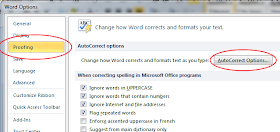

No comments:
Post a Comment