The quick access toolbar is designed to always have displayed commands you frequently use. This way, you don't have to click through the tabs in the ribbon to find the command you want to use. I find the default settings for what is displayed to be fairly unhelpful. But, you can customize it to include the things you actually want up there. For me, include buttons to run macros I frequently use.
To do this, you need to pull up the customize Quick Access Toolbar window. Click on the drop down arrow at the far right of the Quick Access Toolbar and choose "More Commands".
Then, simply highlight the macro you want to have added to the Quick Access Toolbar, click the "Add > >" button and choose OK at the bottom of the window.
Now, Word 2010 will have your selected macro in the Quick Access Toolbar. When you want to run your macro, you only have to click on it at the top of your screen.


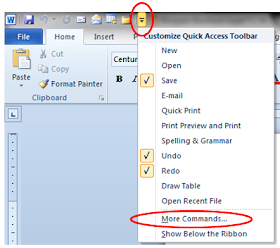


No comments:
Post a Comment