Previously, we showed how you could use Tasker to keep your phone unlocked when you know it is in safe hands. Today, let's see how Tasker can be used to keep you from getting in trouble at Court.
One of judges' biggest peeves seems to be cell phones going off during a hearing. An easy way to get on the judge's wrong side is to forget to silence your phone. So, I usually silence my phone when going in to the courthouse.
That is, at least when I remember to do so. I don't always remember. It caused me problems on an occasion.
Tasker can help with this problem. You can tell Tasker to silence your phone when you enter a courthouse so you no longer have to worry if you forget to do it yourself.
To do this, open Tasker, go to the profile tab, click the + in the lower right, and choose Location.
When you do this, you will then scroll to the top and choose "+ New Location". This will then bring up a map. There, find the location of the Courthouse you want to have your phone silenced at. Then, long click in the middle of the Courthouse. I typically set the radius to either 30m or 50m. Once you've done this, you should have a flag over your court with a yellow circle. This yellow circle shows an area that, if you set foot in it, your phone will trigger.
Once you have it set up how you like it, tap on "Location Edit" in the top left. It will ask you to name your location. I typically just give it the name of the Court. It will then ask you what task to assign the profile. Choose new task and name the task, if you like.
Next, click on the + at the bottom of the screen to add an action. On the next screen, choose the Audio button.
This will bring up a number of options. In the list of options that pop up, choose "Silent Mode".
On the next screen, set the Mode to On.
Tap on Action Edit in the top left of this screen and Task Edit in the top left on the next screen. And that's it. Now, when you enter the courthouse or the area around it, your phone will automatically go into silence mode. Just make sure you keep your GPS on as it might not work otherwise.

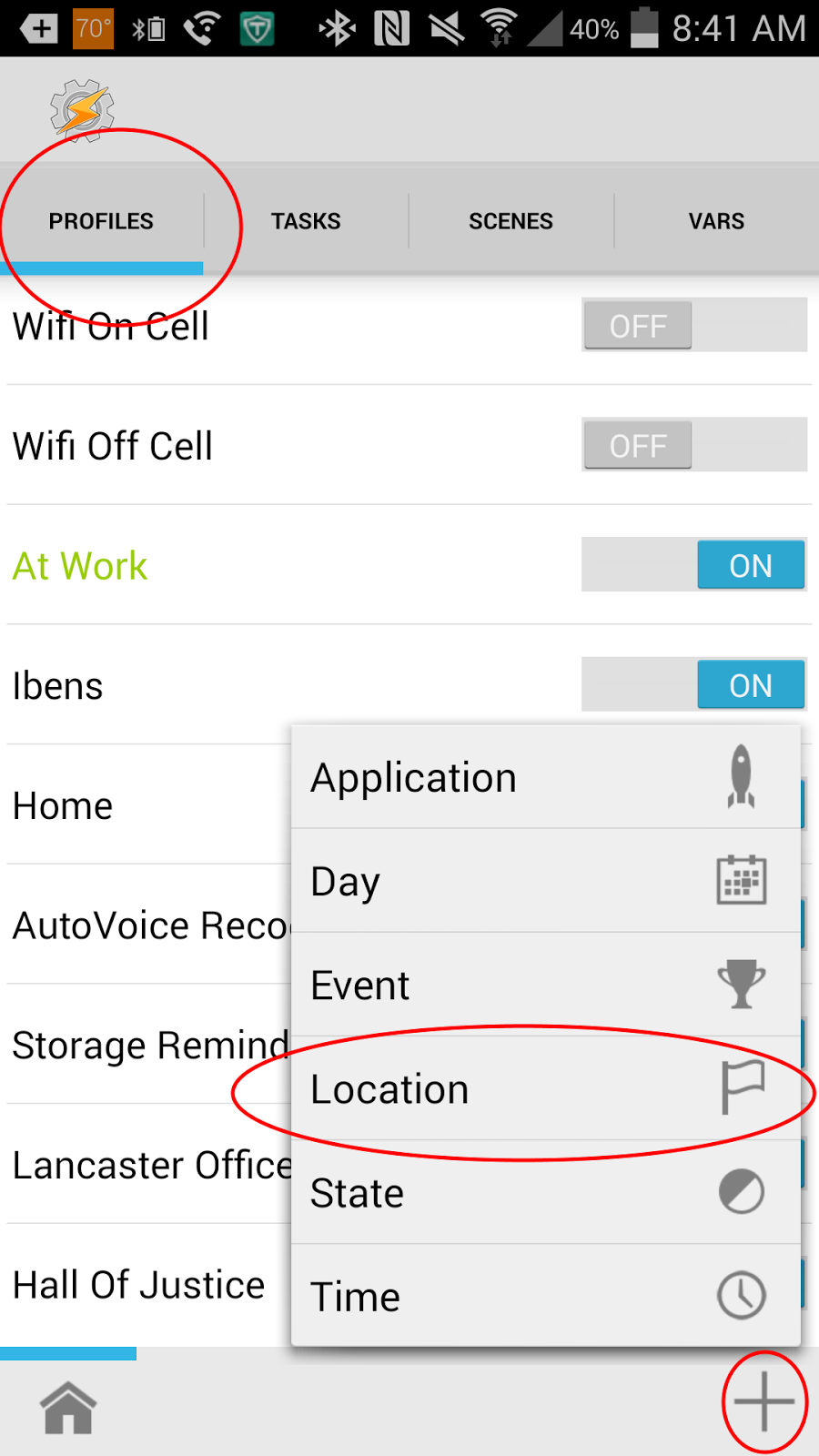
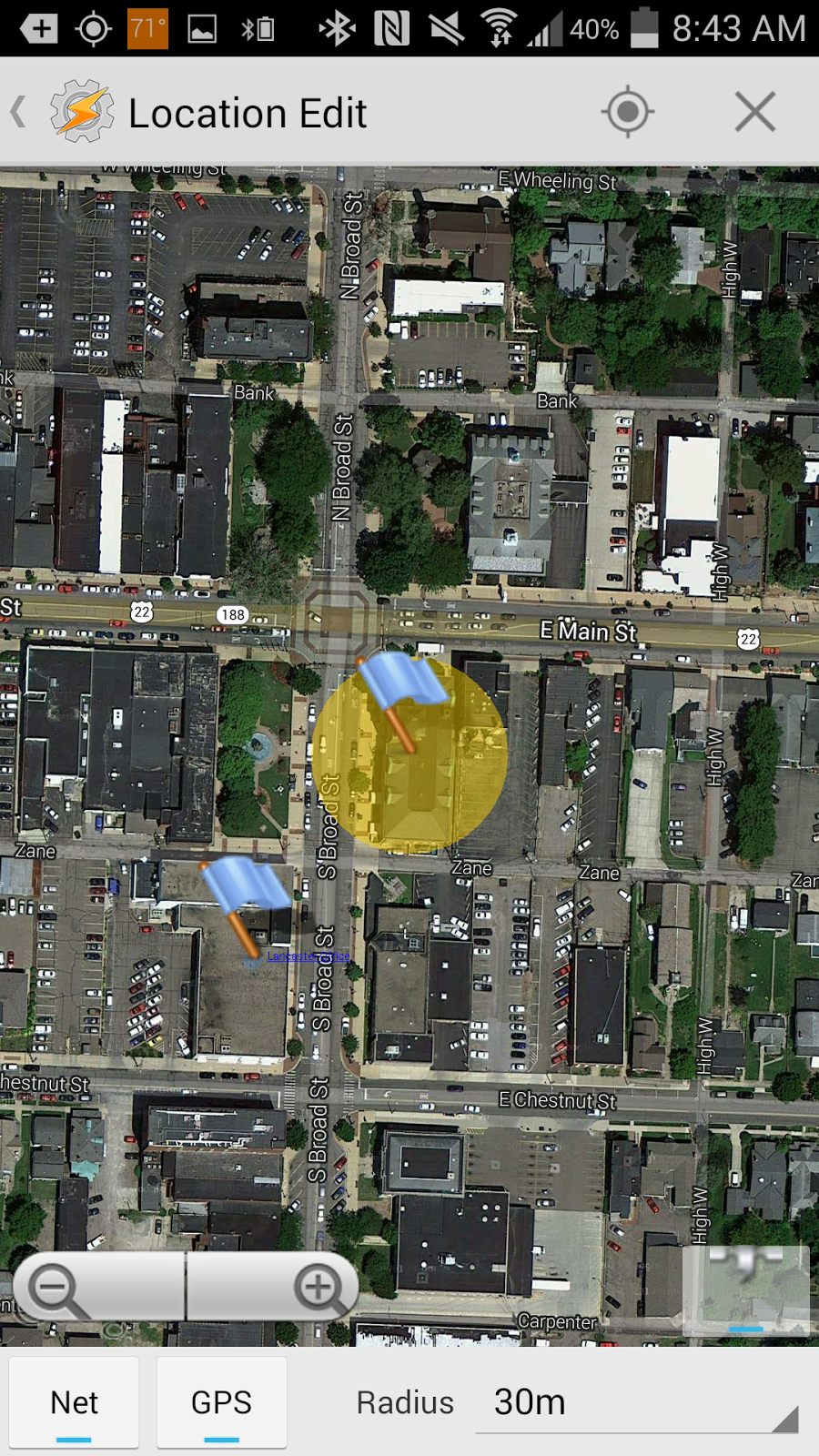
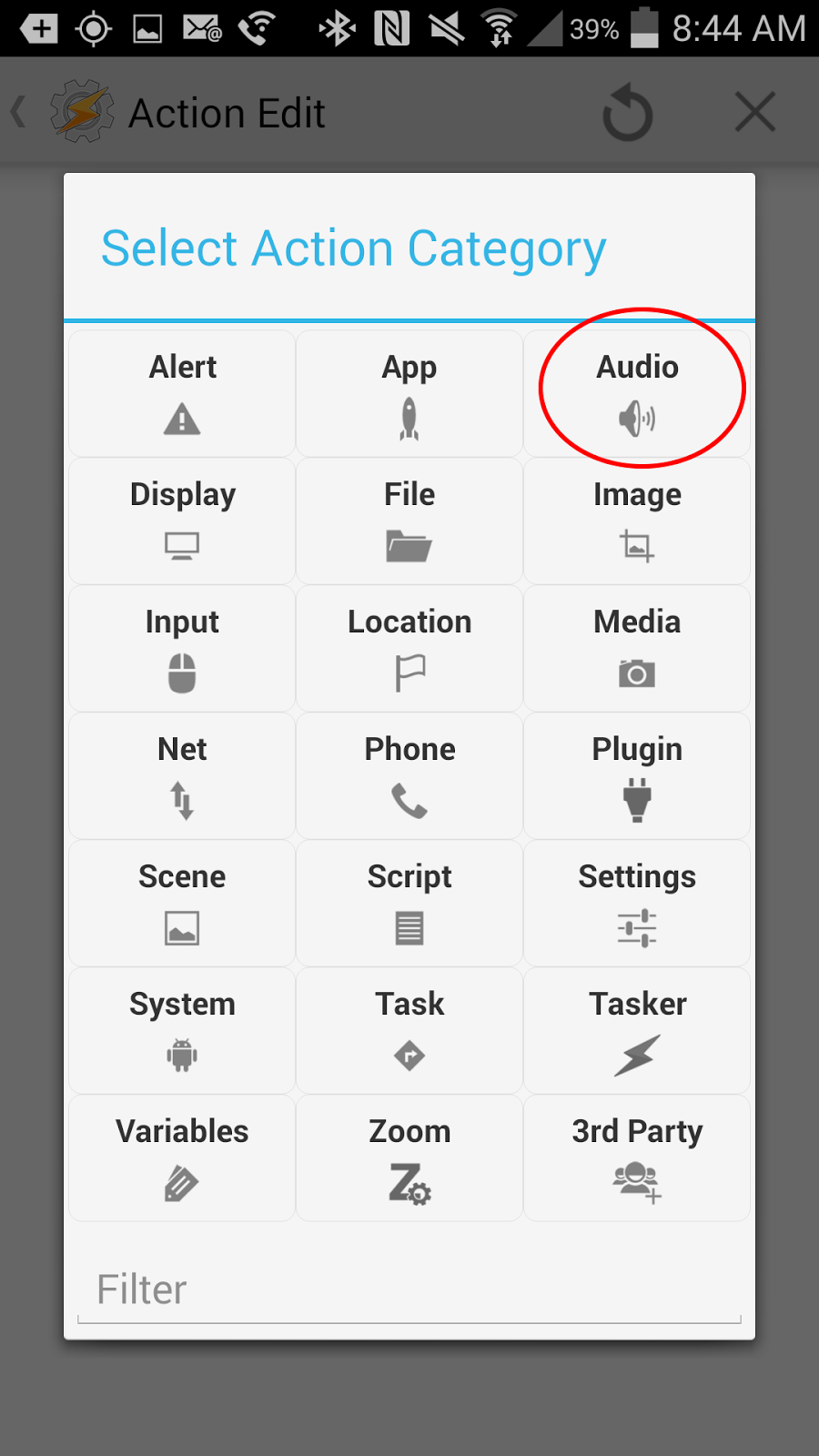


No comments:
Post a Comment