Yet, I also don't want to have to remember to constantly turn it back on when I'm at home or the office. This is another time when Tasker can be a big help.
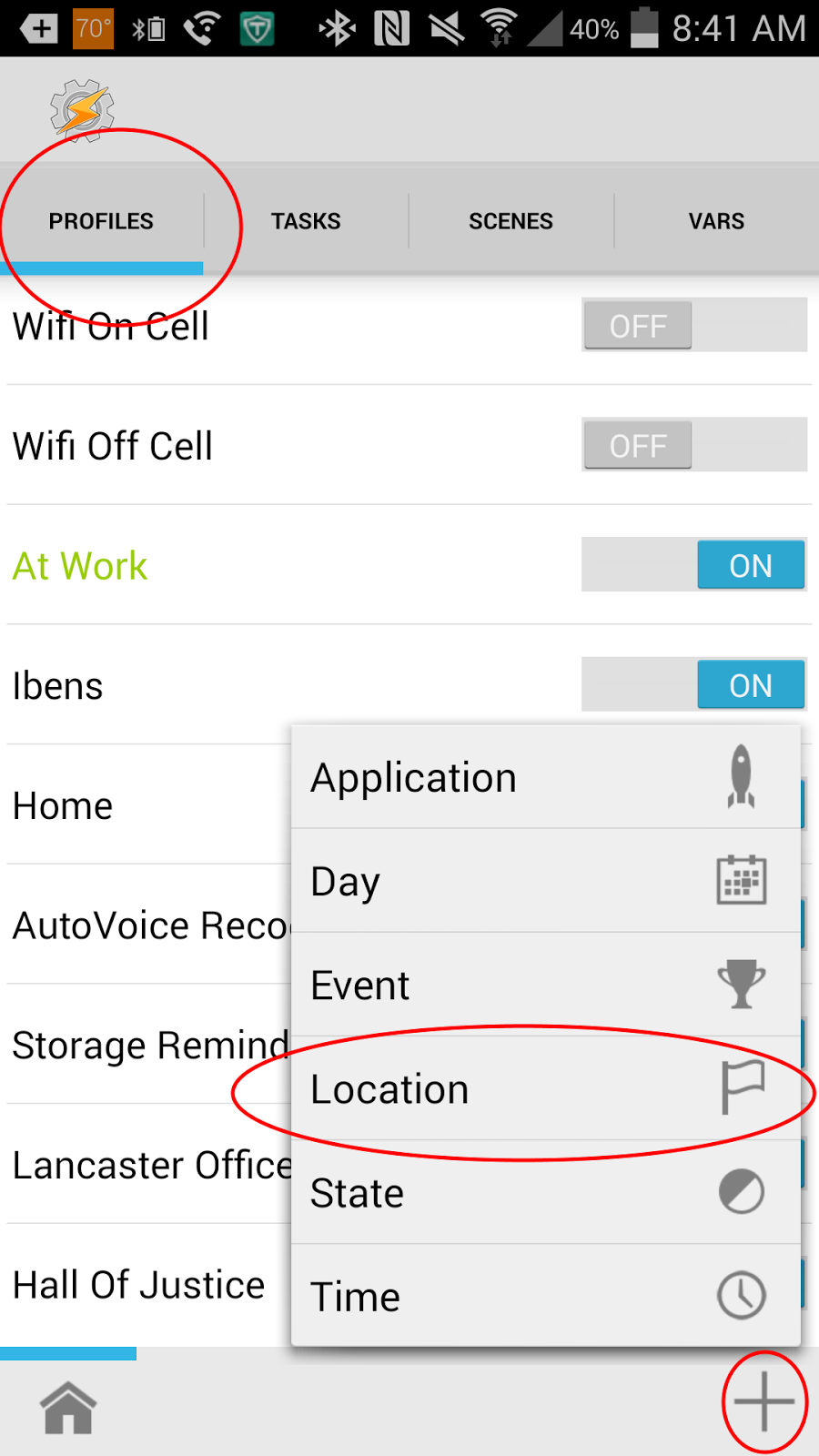
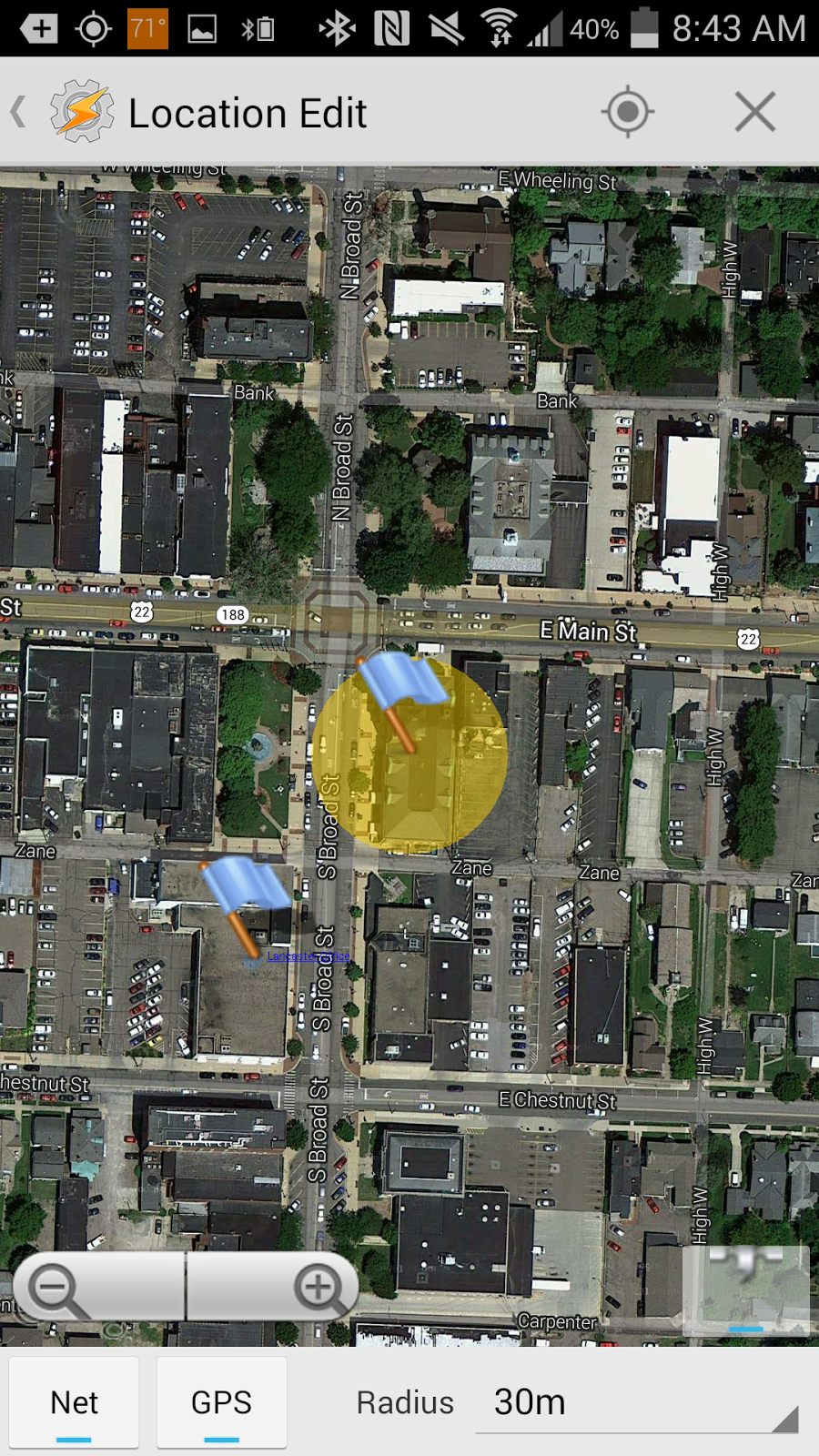
Previously, I had shown how you can silence your phone when you get to the court house. Today's post will start out the same way.
To do this, open Tasker, go to the profile tab, click the + in the lower right, and choose Location.
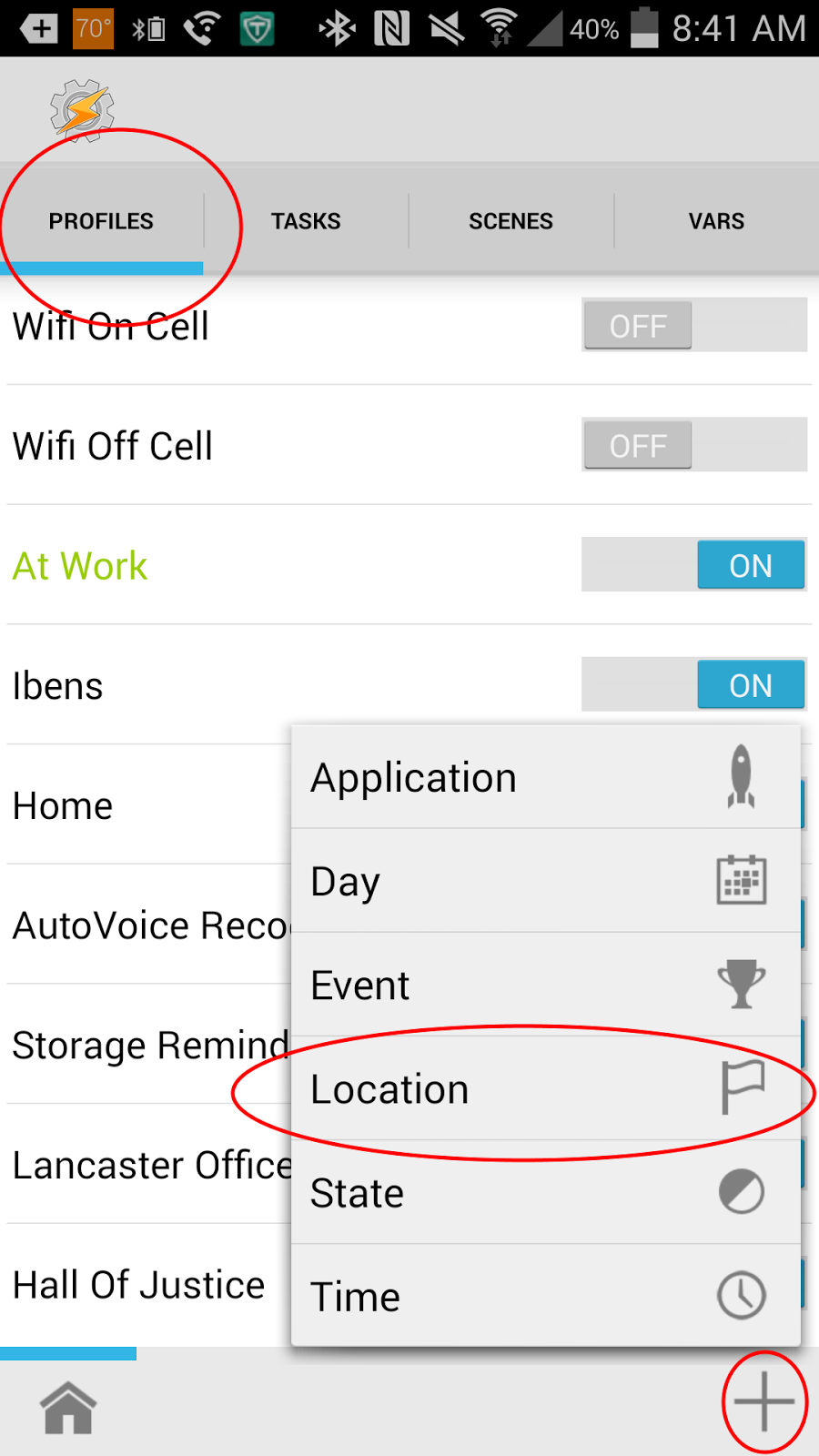
When you do this, you will then scroll to the top and choose "+ New Location". This will then bring up a map. There, find the location of the area where you want your wifi to be on. Then, long click in the middle of the location. I typically set the radius to either 30m or 50m. Once you've done this, you should have a flag over your location with a yellow circle. This yellow circle shows an area that, if you set foot in it, your phone will trigger.
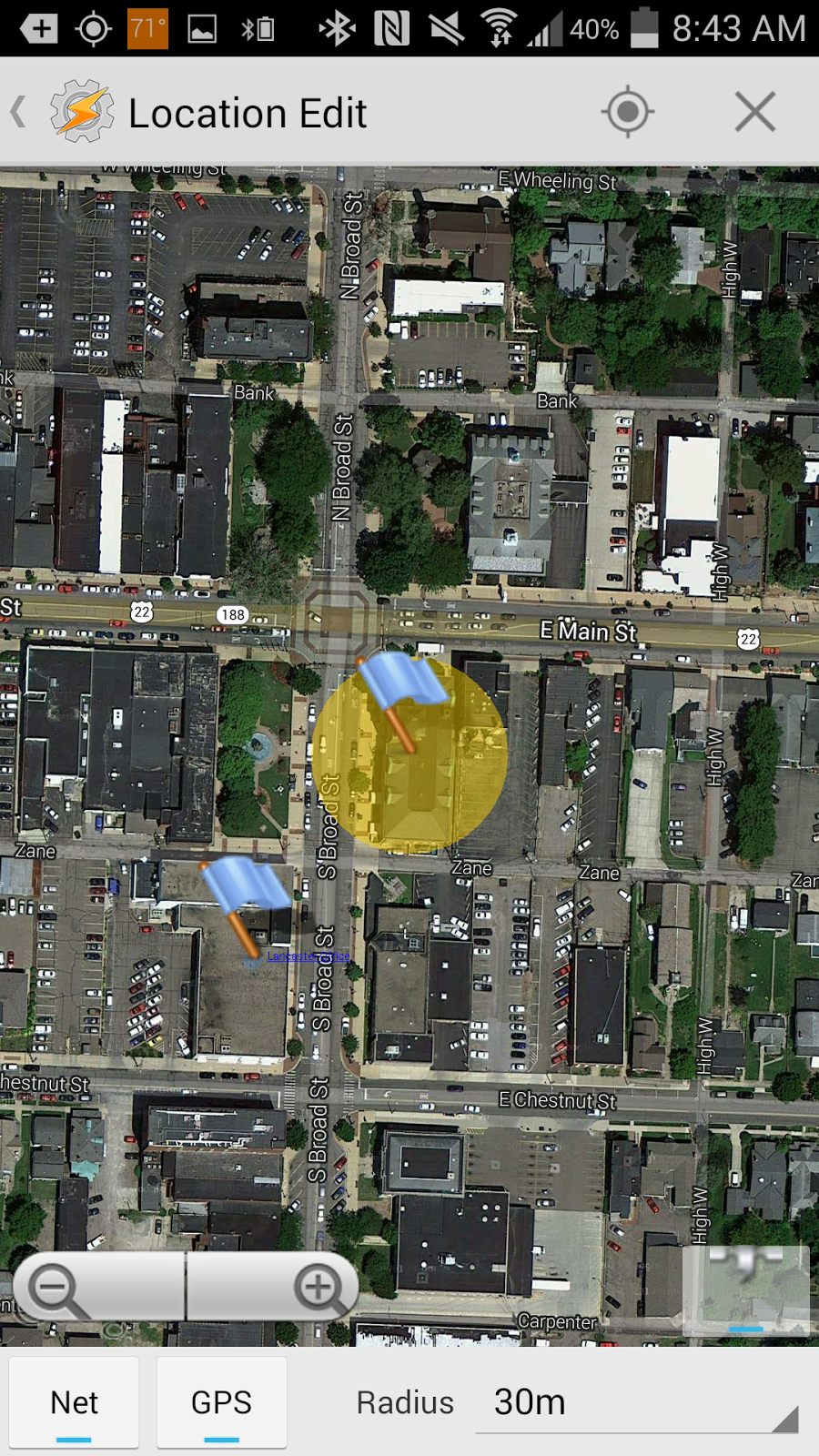
Once you have it set up how you like it, tap on "Location Edit" in the top left. It will ask you to name your location. I typically just give it the name of the WiFi network or place I'm at. It will then ask you what task to assign the profile. Choose new task and name the task, if you like.
For the entry task, choose the "Net" Action Category and then choose the "WiFi" net action. You will then set it to "On". Then, at the profile page, long click on the task associated with your WiFi profile and choose "Add Exit Task". Again, the task will be in the "Net" category and the "Wifi" action, only set it to off.
Now, when you enter the area designated in your profile, your WiFi will automatically turn itself on, and when you leave the area, it will automatically turn itself off.

Yet, I also don't want to have to remember to constantly turn it back on when I'm at home or the office. This is another time when Tasker can be a big help. legal case management software
ReplyDelete