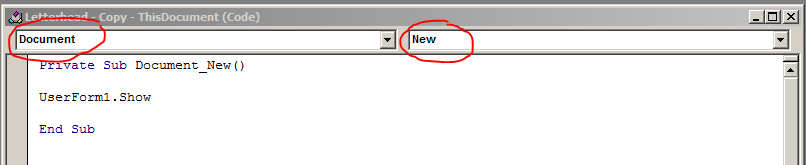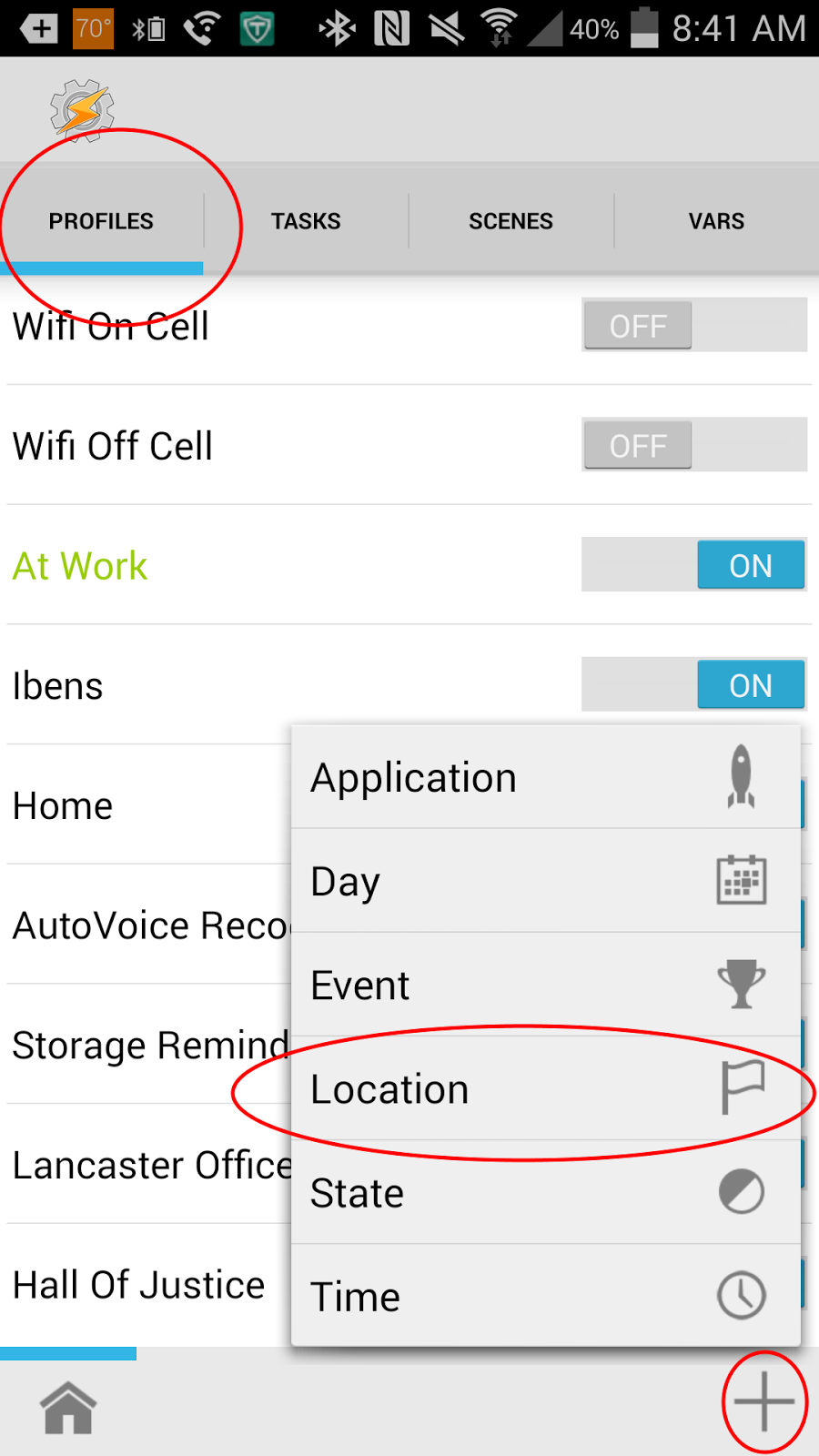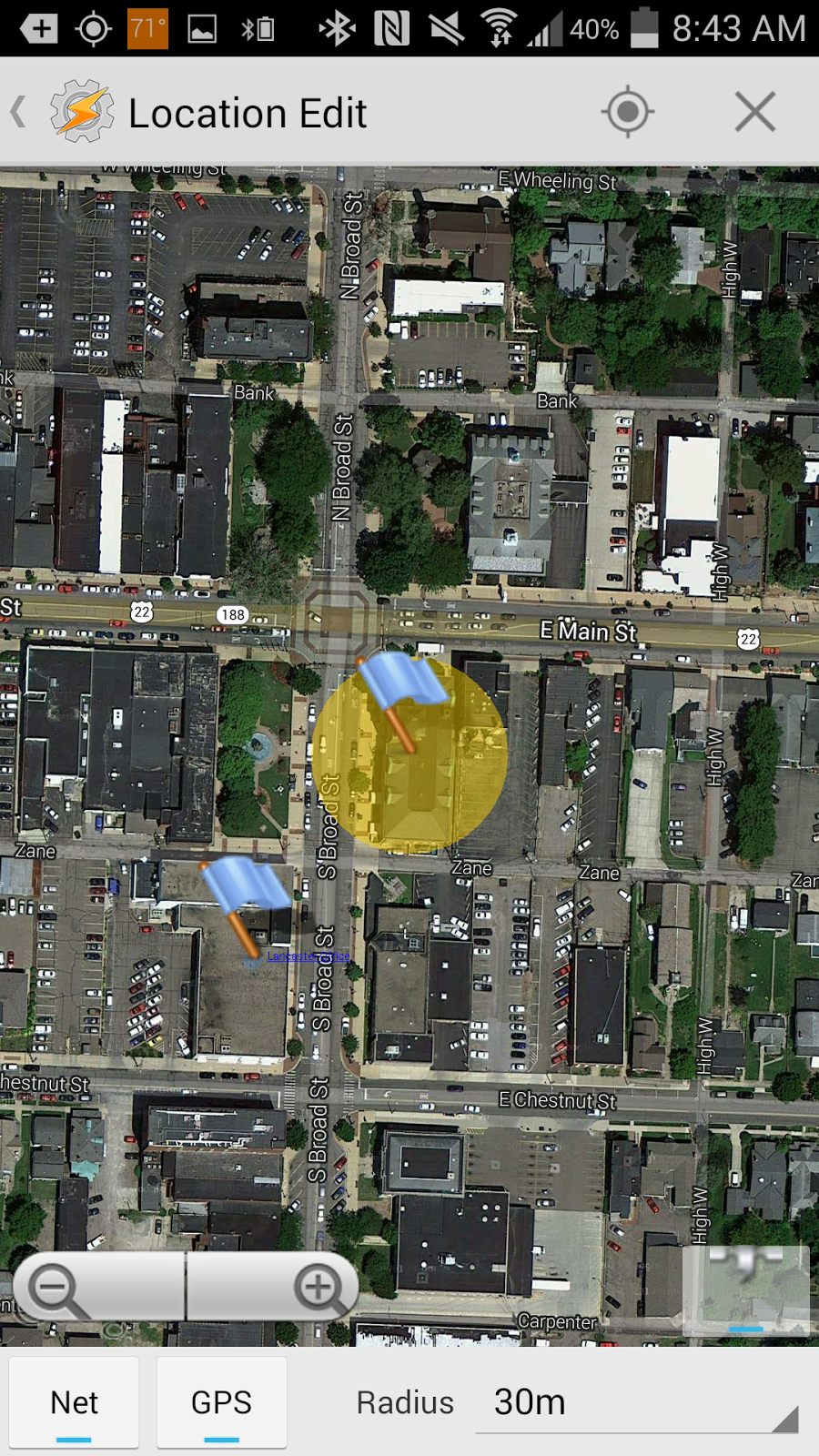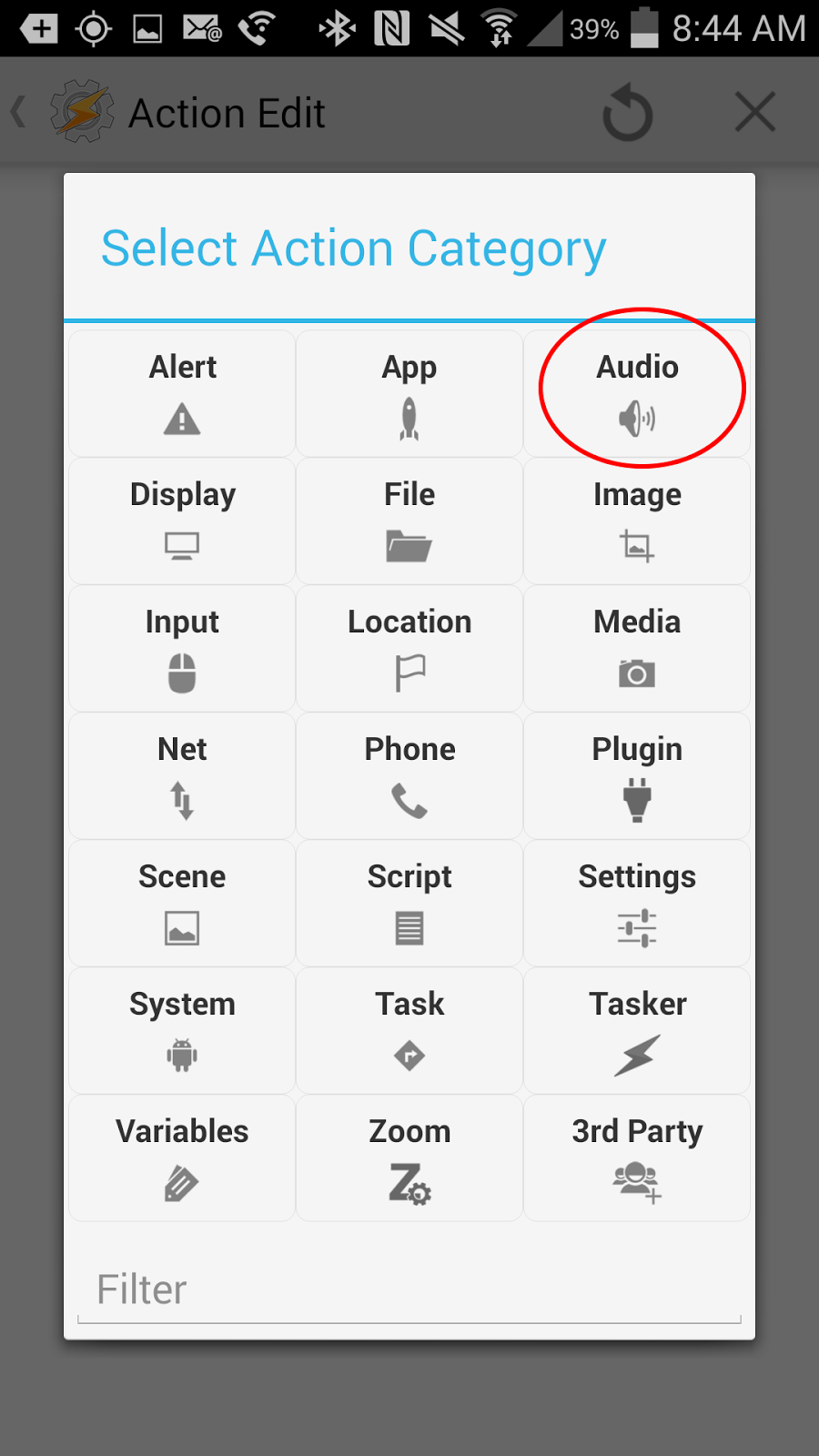One of this blog's earlier posts was on the Snipping Tool found in Windows 7. Since then, one of the similar features in Office 2010 I've been using more is the ability to capture either the entire screen or a portion of it and have it automatically insert itself into your office document. This includes emails.
To do it, I've found it best if you have two monitors. Open your Office document on one monitor and the portion of the screen you want to capture on the other monitor. If this isn't possible because you only have one monitor, make sure that the window you want to capture is directly behind your Office document.
In your Office program, go to Insert on the ribbon, and choose screenshot. You will have the option of choosing one of the open windows, which will insert the entirety of the window. Alternatively, you can choose "screen clipping", which will allow you to highlight the area of the screen you want to insert.
Why would this ability be useful? A couple of things come to mind. Sometimes, you might be in a program that you want to be able to print what is on the screen, but there isn't a function for that built in to the program itself. You can use this method to get around that.
Second, when you are emailing your IT person about an error message you are receiving, you can make a copy of that message and insert it directly into your email quickly so that IT can see what you're seeing.
Monday, September 29, 2014
Friday, September 26, 2014
If You're Running OSX or Linux, Check for Shellshock but DON'T Panic
A while ago, I took the wife's old laptop that had been running Windows XP and installed Linux Mint. I thought it was a great move at the time, and I still do. One of the up sides to Linux is that you have less to worry about in the way of virus, etc. But, that doesn't mean it is invulnerable. Just like OSX is not invulnerable.
If you made a similar switch to me or you're running OSX, then you need to check to see if your system has what is being called the Shellshock vulnerability. Let me make one thing clear: there is no need to panic over this. The world isn't ending. And for most, the test is easy and the fix is simple.
PCWorld has all the information on how to check for the vulnerability.
Sure enough, my Linux box which I hadn't used in a couple of days was vulnerable. Fortunately, the patch had already been released. To install it, all I had to do in the terminal was:
sudo apt-get update
and then:
sudo apt-get upgrade
And with that, the vulnerability appears to have been resolved based upon the PCWorld test.
So, if you've got a machine that could be subject to this type of vulnerability, check it out and get it fixed. But, please, please, please, whatever you do, take the advice on the cover of the Hitchhiker's Guide to the Galaxy.
If you made a similar switch to me or you're running OSX, then you need to check to see if your system has what is being called the Shellshock vulnerability. Let me make one thing clear: there is no need to panic over this. The world isn't ending. And for most, the test is easy and the fix is simple.
PCWorld has all the information on how to check for the vulnerability.
Sure enough, my Linux box which I hadn't used in a couple of days was vulnerable. Fortunately, the patch had already been released. To install it, all I had to do in the terminal was:
sudo apt-get update
and then:
sudo apt-get upgrade
And with that, the vulnerability appears to have been resolved based upon the PCWorld test.
So, if you've got a machine that could be subject to this type of vulnerability, check it out and get it fixed. But, please, please, please, whatever you do, take the advice on the cover of the Hitchhiker's Guide to the Galaxy.
Thursday, September 25, 2014
Phone Running Low on Memory? Try A Little Fall Cleaning
The first day of fall was just a couple of days ago. The leaves are changing, which means the wife is going to want to dress the boys up and take pictures of them outside. Of course, when she starts doing this, she is going to get the message on her phone that she is running low on memory.
So, before you start taking all of your fall pictures, take a little bit of time and do a little fall cleaning on your phone. Free up some memory and maybe it will run a bit better. At the least, you won't be getting error messages about low memory all the time.
First, clear out all those silly apps you downloaded over the summer to pass the time that you no longer use. If you haven't used an app in a month or two, odds are that you don't actually need it. And even if you later find out that you want it, you can always re-download it.
Second, clear out your cache. Go to settings, find the storage option, and clear the cache. This can be hundreds of megabytes in size if left to build indefinitely.
Third, clear out the photos. This is the wife's biggest issue. She takes pictures and videos of our kids constantly. And I love it, because she's always sending me pictures of the boys while I'm at work and she has the day off. Yet, the gigabytes of photos and videos is compromising her phone's performance. Delete the garbage photos and videos for a starter. Next, back them all up to external storage and get them off the phone. Keep a few of course, but you don't need 20 pictures of your kid going down the same slide, do you?
Lastly, if you're up for it, do a factory reset. It will clear out everything on your phone including all the orphan file structures left over from some removed apps. Make sure you back up first. But, I find this option to be somewhat refreshing, and it's something I find myself doing once every 12 to 15 months.
Regular cleaning and maintenance can make a difference.
So, before you start taking all of your fall pictures, take a little bit of time and do a little fall cleaning on your phone. Free up some memory and maybe it will run a bit better. At the least, you won't be getting error messages about low memory all the time.
First, clear out all those silly apps you downloaded over the summer to pass the time that you no longer use. If you haven't used an app in a month or two, odds are that you don't actually need it. And even if you later find out that you want it, you can always re-download it.
Second, clear out your cache. Go to settings, find the storage option, and clear the cache. This can be hundreds of megabytes in size if left to build indefinitely.
Third, clear out the photos. This is the wife's biggest issue. She takes pictures and videos of our kids constantly. And I love it, because she's always sending me pictures of the boys while I'm at work and she has the day off. Yet, the gigabytes of photos and videos is compromising her phone's performance. Delete the garbage photos and videos for a starter. Next, back them all up to external storage and get them off the phone. Keep a few of course, but you don't need 20 pictures of your kid going down the same slide, do you?
Lastly, if you're up for it, do a factory reset. It will clear out everything on your phone including all the orphan file structures left over from some removed apps. Make sure you back up first. But, I find this option to be somewhat refreshing, and it's something I find myself doing once every 12 to 15 months.
Regular cleaning and maintenance can make a difference.
Tuesday, September 23, 2014
I Didn't Realize How Much I Use My Smart Watch Until ...
We are in the middle of packing up the house to move. To put it mildly, things are a bit crazy at home and my mind has been less than focused recently. Today, that led to me forgetting my watch at home.
I thought, no big deal, I'd forgotten to put on my old "dumb" watch lots of time and it never really impacted my day.
How wrong I was. It's only been a couple of hours, and I'm finding myself very annoyed having to pull out my phone to check messages and emails. In short, I've been surprised at just how much the Samsung Gear Live has made its way into my everyday life. It's not as bad as forgetting the phone at home, but it is a lot closer to that than just forgetting the old analog watch.
What does this mean? That I'm addicted to technology? Yeah, of course, I already knew that. That I like the watch and it is more useful than I've let on in the past? I think so. I think I'm at the point of saying that most people would enjoy the Android smart watches and find them useful, not just the early adopters.
Though, I still don't think it is $350.00 worth of useful.
I thought, no big deal, I'd forgotten to put on my old "dumb" watch lots of time and it never really impacted my day.
How wrong I was. It's only been a couple of hours, and I'm finding myself very annoyed having to pull out my phone to check messages and emails. In short, I've been surprised at just how much the Samsung Gear Live has made its way into my everyday life. It's not as bad as forgetting the phone at home, but it is a lot closer to that than just forgetting the old analog watch.
What does this mean? That I'm addicted to technology? Yeah, of course, I already knew that. That I like the watch and it is more useful than I've let on in the past? I think so. I think I'm at the point of saying that most people would enjoy the Android smart watches and find them useful, not just the early adopters.
Though, I still don't think it is $350.00 worth of useful.
Monday, September 22, 2014
Quickly Choose from Multiple Signatures in Outlook
Like most people who use Outlook, or any email client
really, I have a stock signature that gets added to every email that I send.
It basically has the entirety of my contact information on it – name, address,
telephone number, fax, email.
But, what if I don’t want to clutter up a particular email
message with all of that? Maybe it’s the third email from me in a lengthy
string and everyone already has that information. Instead, I just want my name
and company in the signature block. Or, suppose I regularly send emails on
behalf of a particular client and I want the recipient to know that I’m sending
an email on that client’s behalf.
To do this, I created what I call my short signature, which
is just my name and who I work for. Now that I’ve created it, I’ve got to be
able to use it when I want to.
I have two easy options. One, in the Ribbon, I
can go to the “include” group and click on signature and choose my short
signature.
The other option is to simply right click on my signature in
the open email. This pulls up a menu that lists my signatures and I can quickly
choose from there.
Friday, September 19, 2014
IFTTT for Attorneys: Get a Notification of Additions to Your Google Calendar
More and more people are using Google calendars, and with good reason. The ability to share calendars and allow others to edit your calendar is wonderful. For example, I might be using Google calendars and allow my assistant to schedule meetings and hearings for me. From my point of view, I encourage our assistants to do this; why should the Court wait for me to get back in the office to schedule a hearing?
I think it would be nice if I got a little note that something was added to my calendar. Not that I'll necessarily remember it, but it's nice to get a little heads up. But, I don't want my assistant to have to remember to email every time she does this. IFTTT can help.
To start with, you'll need to activate the Google Calendar channel. This can be accomplished by going into the IFTTT menu, selecting channels, and activating Google Calendar. Edit the settings of this channel to identify the calendar you want tracked.
Next, create a new recipe and for the triggering event or if statement of your IFTTT recipe, choose "Google Calendar" and "Any new event added". From the action or then statement of your IFTTT recipe choose "Android Notifications" and "Send a notification".
Now, any time someone adds a new event to your Google calendar, you will receive a notification in your status bar about it.
I think it would be nice if I got a little note that something was added to my calendar. Not that I'll necessarily remember it, but it's nice to get a little heads up. But, I don't want my assistant to have to remember to email every time she does this. IFTTT can help.
To start with, you'll need to activate the Google Calendar channel. This can be accomplished by going into the IFTTT menu, selecting channels, and activating Google Calendar. Edit the settings of this channel to identify the calendar you want tracked.
Next, create a new recipe and for the triggering event or if statement of your IFTTT recipe, choose "Google Calendar" and "Any new event added". From the action or then statement of your IFTTT recipe choose "Android Notifications" and "Send a notification".
Now, any time someone adds a new event to your Google calendar, you will receive a notification in your status bar about it.
Hearsay When I Hear It! - Android Game for Practicing the Rules of Evidence
It's been a while in the works (about 6 months I think), but I've finally finished a release version of my second crack at making an app for Android phones and tablets: Hearsay When I Hear It!. This time, it is a game designed to help law students and new lawyers test their knowledge and ablity to apply the rules of evidence.
The premise is simple. You represent one side in a trial. There are four witnesses to be called, and you will watch as opposing counsel conducts direct or cross examination. Your job will be to object whenever the opposing counsel violates the rules of evidence.
The goal: see how quickly you need to think in order to handle objections at trial speed.
This is geared more towards the new attorney/law school crowd. For seasoned practitioners, you might find the game somewhat frustrating because you might not bother objecting to some of the questions such as leading on direct. However, the purpose is to be able to identify the problems in real time in a game format, not to determine whether it makes tactical sense to object or not to do so.
There are two trials for now, four witnesses each, and a pool of 30 questions per witness. Additionally, there are five game speeds from untimed to a speed where you only have 1 second to make up your mind.
Any suggestions for improvements or interest in adding trials are always welcome.
The premise is simple. You represent one side in a trial. There are four witnesses to be called, and you will watch as opposing counsel conducts direct or cross examination. Your job will be to object whenever the opposing counsel violates the rules of evidence.
The goal: see how quickly you need to think in order to handle objections at trial speed.
This is geared more towards the new attorney/law school crowd. For seasoned practitioners, you might find the game somewhat frustrating because you might not bother objecting to some of the questions such as leading on direct. However, the purpose is to be able to identify the problems in real time in a game format, not to determine whether it makes tactical sense to object or not to do so.
There are two trials for now, four witnesses each, and a pool of 30 questions per witness. Additionally, there are five game speeds from untimed to a speed where you only have 1 second to make up your mind.
Any suggestions for improvements or interest in adding trials are always welcome.
Thursday, September 18, 2014
Create a Word Template that Let's You Choose One of Multiple Letterheads
Reader Autumn recently asked a question on an older post regarding office-wide letterheads:
What if you have multiple offices and want to do a drop down picklist of what office they would like to choose? Is that an easy process? For example we have 13 offices and want to only change one of our letterheads if someone gets fired/hired.
Can it be done. Yes.
Is it an easy process? It took me about half an hour to develop and test a solution from scratch. It is going to be a little more in depth than other projects on this blog, and, to be honest, if you're not familiar with the VBA editor for Microsoft Word, it might seem a bit daunting. But let's try to walk through one potential solution.
To start with, create all of your letterheads in separate .dotm files. The file name should be the location of the office. So, for example, if I had offices in Columbus, Cleveland, and Chillicothe, I should have three separate letterhead files called Columbus.dotm, Cleveland.dotm, and Chillicothe.dotm.
Next, save them all in the same folder and location. This step is very important.
Then, we're going to create a new document called letterhead.dotm. It should be a blank document, nothing on it. Here is where it is going to start getting a bit tricky because you're going to have to do some work in the VBA code editor. To open it, hit Alt + f11.
When it opens, in left pane near the top will be a list of files. One of them should be called "letterhead.dotm". Right click on it, choose insert, and then choose UserForm.
To the UserForm (which should be called UserForm1), you will add three items. The first is a label, which you'll change to read "Which Letterhead?" The second is a ComboBox. The third is a button that you'll change to read "Ok". When you're done it should look like this (I've identified in the toolbox with arrows which tool let's you add each item).
Next, you need to right click in the middle of your form (though not on any of the things you added) and choose "View Code". Make sure that the left dropdown box in the new window says UserForm and change the right box to Initialize.
Underneath where it says Private Sub UserForm_Initialize() you are going to add the following code:
With ComboBox1
.AddItem "Columbus"
.AddItem "Cleveland"
.AddItem "Chillicothe"
End With
It is important that each of the city names be spelled exactly as you named the files earlier on. If you're like Autumn and have 13 offices, you would just keep repeating the .AddItem "cityname" until you had them all listed. Note, if you changed the name of your combobox from earlier on from combobox1 to something else, you will need to change it in the code above.
Next, you need to tell the computer what to do when someone hits the OK button. So, in the top left dropdown you will change it to the name of your button (probably CommandButton1) and you will change the right drop down to Click.
In the new area under Private Sub CommandButton1_Click() you're going to add the following code:
Dim selection As String
Dim FileName As String
selection = ComboBox1.Value
UserForm1.Hide
FileName = "path of your files" & selection & ".dotm"
ActiveDocument.Close False
Documents.Open FileName
You will need to change the red letters above to be the path of your letterhead files. For example, if you saved them on the c: drive in a folder called letterheads, you would change the red lettering to
c:/letterheads/
It is important that you not forget that final slash.
So what does this do? It tells the computer to take the name of the city chosen and save it as a variable called selection. Then, it hides the popup userform. Next it create a variable called FileName that will be the path and name of the file you want opened. It closes the current document and opens your letterhead template.
The final step is to tell the template that when it starts up that it should show your combobox. To do this, right click on the file named "ThisDocument" under your Template Project called Letterhead and choose view code:
When the code window pops up, change the left drop down to Document and the right to New.
In the space under Private Sub Document_New(), add the following line:
UserForm1.Show
Now, save everything, and you are finished. When you double click on your letterhead.dotm template, it will now open the blank document and show your pop up window letting you select your office. When you choose your office and hit OK it closes the current document and opens the appropriate letterhead. Best of all, if you place all of these files on a shared server, anyone in the office or company can use them.
Hope this answers your questions, Autumn.
What if you have multiple offices and want to do a drop down picklist of what office they would like to choose? Is that an easy process? For example we have 13 offices and want to only change one of our letterheads if someone gets fired/hired.
Can it be done. Yes.
Is it an easy process? It took me about half an hour to develop and test a solution from scratch. It is going to be a little more in depth than other projects on this blog, and, to be honest, if you're not familiar with the VBA editor for Microsoft Word, it might seem a bit daunting. But let's try to walk through one potential solution.
To start with, create all of your letterheads in separate .dotm files. The file name should be the location of the office. So, for example, if I had offices in Columbus, Cleveland, and Chillicothe, I should have three separate letterhead files called Columbus.dotm, Cleveland.dotm, and Chillicothe.dotm.
Next, save them all in the same folder and location. This step is very important.
Then, we're going to create a new document called letterhead.dotm. It should be a blank document, nothing on it. Here is where it is going to start getting a bit tricky because you're going to have to do some work in the VBA code editor. To open it, hit Alt + f11.
When it opens, in left pane near the top will be a list of files. One of them should be called "letterhead.dotm". Right click on it, choose insert, and then choose UserForm.
To the UserForm (which should be called UserForm1), you will add three items. The first is a label, which you'll change to read "Which Letterhead?" The second is a ComboBox. The third is a button that you'll change to read "Ok". When you're done it should look like this (I've identified in the toolbox with arrows which tool let's you add each item).
Next, you need to right click in the middle of your form (though not on any of the things you added) and choose "View Code". Make sure that the left dropdown box in the new window says UserForm and change the right box to Initialize.
Underneath where it says Private Sub UserForm_Initialize() you are going to add the following code:
With ComboBox1
.AddItem "Columbus"
.AddItem "Cleveland"
.AddItem "Chillicothe"
End With
It is important that each of the city names be spelled exactly as you named the files earlier on. If you're like Autumn and have 13 offices, you would just keep repeating the .AddItem "cityname" until you had them all listed. Note, if you changed the name of your combobox from earlier on from combobox1 to something else, you will need to change it in the code above.
Next, you need to tell the computer what to do when someone hits the OK button. So, in the top left dropdown you will change it to the name of your button (probably CommandButton1) and you will change the right drop down to Click.
In the new area under Private Sub CommandButton1_Click() you're going to add the following code:
Dim selection As String
Dim FileName As String
selection = ComboBox1.Value
UserForm1.Hide
FileName = "path of your files" & selection & ".dotm"
ActiveDocument.Close False
Documents.Open FileName
You will need to change the red letters above to be the path of your letterhead files. For example, if you saved them on the c: drive in a folder called letterheads, you would change the red lettering to
c:/letterheads/
It is important that you not forget that final slash.
So what does this do? It tells the computer to take the name of the city chosen and save it as a variable called selection. Then, it hides the popup userform. Next it create a variable called FileName that will be the path and name of the file you want opened. It closes the current document and opens your letterhead template.
The final step is to tell the template that when it starts up that it should show your combobox. To do this, right click on the file named "ThisDocument" under your Template Project called Letterhead and choose view code:
When the code window pops up, change the left drop down to Document and the right to New.
In the space under Private Sub Document_New(), add the following line:
UserForm1.Show
Now, save everything, and you are finished. When you double click on your letterhead.dotm template, it will now open the blank document and show your pop up window letting you select your office. When you choose your office and hit OK it closes the current document and opens the appropriate letterhead. Best of all, if you place all of these files on a shared server, anyone in the office or company can use them.
Hope this answers your questions, Autumn.
Thursday, September 11, 2014
If I Had an iPhone, Would I Buy The Apple Watch?
I'm a Google/Android fan. I don't have an iPhone, and I doubt I ever will unless it is to create apps for it. I never see myself using a Mac as my personal, go-to computer. That doesn't mean I don't follow what Apple is up to. I'll be honest, I think a lot of Apple's products are aesthetically pleasing, and I can understand why some people go that route.
I've got a Samsung Gear Live watch. I've looked at the Apple Watch, and I couldn't help asking myself: would I buy one of those? The specs that have been released look good, and the crown looks intriguing. I'd trade its charging method over the Samsung method in a heartbeat. The speaker could be a plus.
It looks like it would be great to have. Yet, the one thing I can't over is the price. CNET has it listed as $349.00. That's $150.00 more than I paid for the Samsung Gear, and almost twice as much as what you would pay for the LG G Watch right now. In fact, it is the same price as the Nexus 5 phone.
I'm sorry, I just can't justify it. I'm not sure I could shell out $350.00 for a watch, that, let's face it, in a year or two you're going to be itching to replace with a newer model.
I've got a Samsung Gear Live watch. I've looked at the Apple Watch, and I couldn't help asking myself: would I buy one of those? The specs that have been released look good, and the crown looks intriguing. I'd trade its charging method over the Samsung method in a heartbeat. The speaker could be a plus.
It looks like it would be great to have. Yet, the one thing I can't over is the price. CNET has it listed as $349.00. That's $150.00 more than I paid for the Samsung Gear, and almost twice as much as what you would pay for the LG G Watch right now. In fact, it is the same price as the Nexus 5 phone.
I'm sorry, I just can't justify it. I'm not sure I could shell out $350.00 for a watch, that, let's face it, in a year or two you're going to be itching to replace with a newer model.
Chrome Canary Lets You Check Out the Chrome OS in Windows 7
Recently, I noticed a new option in my Chrome Canary menu on my desktop running Windows 7: Relaunch in Chrome OS Mode. Clicking it does exactly what you would expect. It shuts down your current version of Chrome and relaunches but as if you are using the Chrome Operating System. This is still listed as experimental and is not yet in Chrome Beta let alone Chrome stable.
So, why would anyone be interested in this feature? Well, if you have a Chromebook, you could get your Chromebook experience and sync while at work or using Windows 7.
Additionally, if you're interested in getting a Chromebook but not sure about using Chrome OS, this gives you a chance to test drive it for a while before making up your mind. If you were looking to set up a decent solo office on the cheap, this could be a possibility.
So, why would anyone be interested in this feature? Well, if you have a Chromebook, you could get your Chromebook experience and sync while at work or using Windows 7.
Additionally, if you're interested in getting a Chromebook but not sure about using Chrome OS, this gives you a chance to test drive it for a while before making up your mind. If you were looking to set up a decent solo office on the cheap, this could be a possibility.
Wednesday, September 10, 2014
For Me, OneNote Recently Took the Lead in Organization
A little while ago, Microsoft updated its Android OneNote app to allow users to take Handwritten notes. I wanted to play around with it a bit before coming to any conclusions. Having done so, I think OneNote is now one of the leaders if not the leader when it comes to organization.
If you're not familiar with OneNote, it is similar to Evernote in that it allows you to create Notebooks with web clippings, notes, etc. If you have a Onedrive account with Microsoft (free/paid), you can store your notebooks in the web and access them across multiple platforms.
For example, I have various projects that I am working on. I have a OneNote notebook for each project. Inside the notebook I now keep my handwritten notes (either scanned in or, now with the update, taken on my tablet). I can then look at those notes on the computer and add in other notes, annotate PDFs, copy in articles, and much more.
For me, the ability to hand write notes on my tablet directly in to OneNote is an unbelievable gain. It is a shame more people aren't familiar with OneNote and what it offers. If you're in that boat, I highly encourage you to give it a try.
If you're not familiar with OneNote, it is similar to Evernote in that it allows you to create Notebooks with web clippings, notes, etc. If you have a Onedrive account with Microsoft (free/paid), you can store your notebooks in the web and access them across multiple platforms.
For example, I have various projects that I am working on. I have a OneNote notebook for each project. Inside the notebook I now keep my handwritten notes (either scanned in or, now with the update, taken on my tablet). I can then look at those notes on the computer and add in other notes, annotate PDFs, copy in articles, and much more.
For me, the ability to hand write notes on my tablet directly in to OneNote is an unbelievable gain. It is a shame more people aren't familiar with OneNote and what it offers. If you're in that boat, I highly encourage you to give it a try.
Tuesday, September 9, 2014
Pomodroido - The Perfect App for Pomodoro Fans
As attorneys, it seems that it is all too easy to get suckered in to thinking we are the world's greatest multi-taskers. We are undoubtedly busy, and we are often trying to juggle multiple projects. While working on one project, we get sidetracked by emails, and phone calls, and our smartphones. And all too often, this "multitasking" simply makes us less efficient.
A mindful approach to our work where we devote out entire attention to a task is much more efficient. Plus. the end product will be better.
When I have tasks that need done, especially larger ones such as brief writing, I often will use the Pomodoro method. I don't profess to be an expert on the technique, but essentially, you devote all of your energy and thoughts on your task for 25 minutes, then take a 5 minute break. Repeat. Take a longer break every 4 rounds.
Yes, it is deceptively simple. Yet, if you take it seriously, those 25 minutes can result in a lot being accomplished.
This is where Pomodroido comes in. Pomodroido, like the method it is named for, is a deceptively simple app. It measures out your Pomodoro sessions and acts as your timer for both the 25 and 5 minute period as well as your long break. It even has the Kitchen timer sound that you can have on if you find that noise helpful, which I do.
So, if you want the Pomodoro method without the red tomato kitchen timer, give Pomodroido a try.
Friday, September 5, 2014
Tasker for Attorneys - Automatically Silence Your Phone at Court
Previously, we showed how you could use Tasker to keep your phone unlocked when you know it is in safe hands. Today, let's see how Tasker can be used to keep you from getting in trouble at Court.
One of judges' biggest peeves seems to be cell phones going off during a hearing. An easy way to get on the judge's wrong side is to forget to silence your phone. So, I usually silence my phone when going in to the courthouse.
That is, at least when I remember to do so. I don't always remember. It caused me problems on an occasion.
Tasker can help with this problem. You can tell Tasker to silence your phone when you enter a courthouse so you no longer have to worry if you forget to do it yourself.
To do this, open Tasker, go to the profile tab, click the + in the lower right, and choose Location.
When you do this, you will then scroll to the top and choose "+ New Location". This will then bring up a map. There, find the location of the Courthouse you want to have your phone silenced at. Then, long click in the middle of the Courthouse. I typically set the radius to either 30m or 50m. Once you've done this, you should have a flag over your court with a yellow circle. This yellow circle shows an area that, if you set foot in it, your phone will trigger.
Once you have it set up how you like it, tap on "Location Edit" in the top left. It will ask you to name your location. I typically just give it the name of the Court. It will then ask you what task to assign the profile. Choose new task and name the task, if you like.
Next, click on the + at the bottom of the screen to add an action. On the next screen, choose the Audio button.
This will bring up a number of options. In the list of options that pop up, choose "Silent Mode".
On the next screen, set the Mode to On.
Tap on Action Edit in the top left of this screen and Task Edit in the top left on the next screen. And that's it. Now, when you enter the courthouse or the area around it, your phone will automatically go into silence mode. Just make sure you keep your GPS on as it might not work otherwise.
One of judges' biggest peeves seems to be cell phones going off during a hearing. An easy way to get on the judge's wrong side is to forget to silence your phone. So, I usually silence my phone when going in to the courthouse.
That is, at least when I remember to do so. I don't always remember. It caused me problems on an occasion.
Tasker can help with this problem. You can tell Tasker to silence your phone when you enter a courthouse so you no longer have to worry if you forget to do it yourself.
To do this, open Tasker, go to the profile tab, click the + in the lower right, and choose Location.
When you do this, you will then scroll to the top and choose "+ New Location". This will then bring up a map. There, find the location of the Courthouse you want to have your phone silenced at. Then, long click in the middle of the Courthouse. I typically set the radius to either 30m or 50m. Once you've done this, you should have a flag over your court with a yellow circle. This yellow circle shows an area that, if you set foot in it, your phone will trigger.
Once you have it set up how you like it, tap on "Location Edit" in the top left. It will ask you to name your location. I typically just give it the name of the Court. It will then ask you what task to assign the profile. Choose new task and name the task, if you like.
Next, click on the + at the bottom of the screen to add an action. On the next screen, choose the Audio button.
This will bring up a number of options. In the list of options that pop up, choose "Silent Mode".
On the next screen, set the Mode to On.
Tap on Action Edit in the top left of this screen and Task Edit in the top left on the next screen. And that's it. Now, when you enter the courthouse or the area around it, your phone will automatically go into silence mode. Just make sure you keep your GPS on as it might not work otherwise.
Thursday, September 4, 2014
Free Course for Learning Python
I'm a big fan of Coursera and its free, online courses. I did the Android programming course a while back and learned a lot. Starting September 15, Coursera will be offering a free course on learning the Python computer language. It is designed for those without computer programming experience. So, even if you have no programming background, you shouldn't feel completely adrift. And if you don't like it, you're not out any money.
Easily Create Linked Citations in Your Emails and Research Memos
When you are trading emails with co-counsel and discussing the law, the citations to statutes and cases can start piling up. And when you deal with research memoranda, the number of these citations simply balloons. Of course, to check any of these, you have to copy the citation into Google or look it up. It would be nice if they could all be hyperlinks that took you exactly where you wanted to go.
Microsoft makes this relatively easy. And, it allows you to do it without having to include the entire URL in the body of the text, which means everything is still human readable.
So, let's use a simple example. Suppose I was to send a colleague an email with the line "The definition of who is a tenant can be found in Ohio Rev. Code s. 1923.02, which defines it as follows:". It would be nice if I could make the words "Ohio Rev. Code s. 1923.01" be a link that he can click and take him directly to http://codes.ohio.gov/orc/1923.02, which is where this statute can be found.
To do this, go ahead and type your whole sentence into your email or into your Word document. Next, highlight the text you want to turn into a link. Next, hit Ctrl + k, which will bring up the following window:
All you have to do is put the URL in the Address: box, which I've circled. You can either type it in directly, or, you can copy it from your web browser and just paste it in. Then, hit OK, and you now have a link right in your email or Word document. This makes it easier to use the email or document in the future when you want to check out the citation.
Microsoft makes this relatively easy. And, it allows you to do it without having to include the entire URL in the body of the text, which means everything is still human readable.
So, let's use a simple example. Suppose I was to send a colleague an email with the line "The definition of who is a tenant can be found in Ohio Rev. Code s. 1923.02, which defines it as follows:". It would be nice if I could make the words "Ohio Rev. Code s. 1923.01" be a link that he can click and take him directly to http://codes.ohio.gov/orc/1923.02, which is where this statute can be found.
To do this, go ahead and type your whole sentence into your email or into your Word document. Next, highlight the text you want to turn into a link. Next, hit Ctrl + k, which will bring up the following window:
All you have to do is put the URL in the Address: box, which I've circled. You can either type it in directly, or, you can copy it from your web browser and just paste it in. Then, hit OK, and you now have a link right in your email or Word document. This makes it easier to use the email or document in the future when you want to check out the citation.
Tuesday, September 2, 2014
CHROME'S USER DROP-DOWN IS NOW AVAILABLE IN CHROME BETA
Not that long ago I mentioned that Chrome Canary had added a drop down that would allow you to easily switch users in Chrome. Not every feature in the Canary version makes it to Beta and on to the full release version. However, I'm glad to see that this feature is now in the Beta version of Chrome.
This is such a useful feature, I can't imagine Google not incorporating it into the full release version. If you've been hesitant to try Chrome Canary, you should at least give Chrome Beta a try. It is more stable than Canary, and you still get new features quicker.
Just a reminder of why attorneys should like this: it makes it much easier to switch between your personal Google account and your work Google account.
Monday, September 1, 2014
YOU SHOULD GET PUSHBULLET
If you've been following this blog at all, it will come as no surprise that I'm a bit of a tech nerd. In my office, I've got two computer monitors, my linux box, the tablet, phone, and smart watch. I've got screens everywhere it seems.
Getting all of these screens and devices to play together without flipping from one device to another is critical. Pushbullet is a wonderful app for the phone, tablet, and extension for Google Chrome that helps tremendously.
After installing the app in all three locations, I can quickly and easily move from one device to the other. Let's say I've taken a picture on my phone that I want to see on my computer. I can send it from my phone to the computer using Pushbullet wirelessly.
I can also enabling a universal clipboard. So, if I copy something on my phone, when I go to my tablet and hit paste, it will paste whatever I had just copied on my phone.
The thing I have been enjoying the most is the ability to receive phone notifications on my desktop. They pop up in the lower right corner, somewhat similar to a notification you receive from Outlook when you receive email.
Why is this so great? When someone sends me a text, I can simply reply to the text using my computer. No need to get out the phone or use the watch. I can quickly respond without changing devices.
I highly recommend this absolutely free app.
Getting all of these screens and devices to play together without flipping from one device to another is critical. Pushbullet is a wonderful app for the phone, tablet, and extension for Google Chrome that helps tremendously.
After installing the app in all three locations, I can quickly and easily move from one device to the other. Let's say I've taken a picture on my phone that I want to see on my computer. I can send it from my phone to the computer using Pushbullet wirelessly.
I can also enabling a universal clipboard. So, if I copy something on my phone, when I go to my tablet and hit paste, it will paste whatever I had just copied on my phone.
The thing I have been enjoying the most is the ability to receive phone notifications on my desktop. They pop up in the lower right corner, somewhat similar to a notification you receive from Outlook when you receive email.
Why is this so great? When someone sends me a text, I can simply reply to the text using my computer. No need to get out the phone or use the watch. I can quickly respond without changing devices.
I highly recommend this absolutely free app.
Subscribe to:
Posts (Atom)