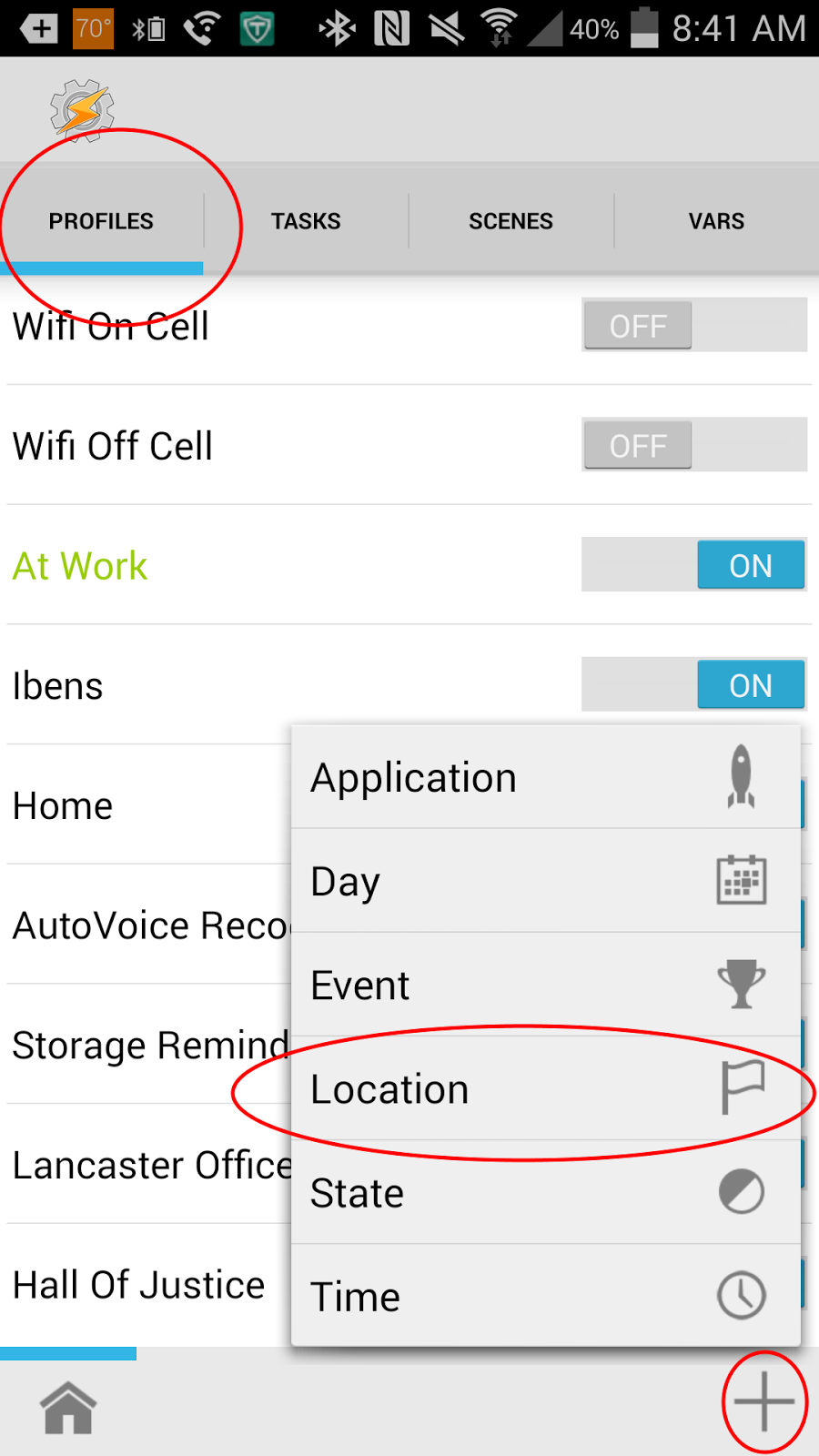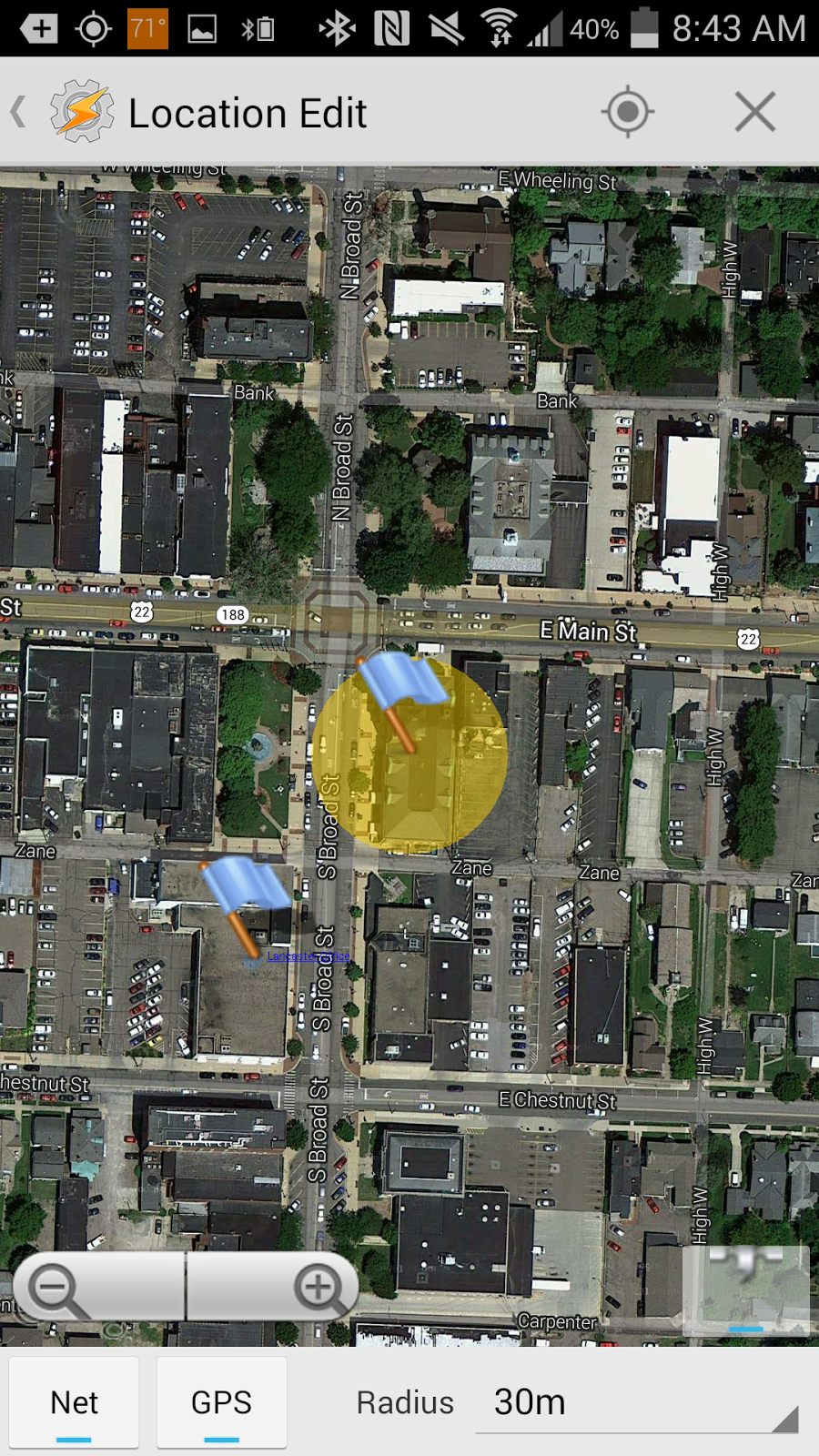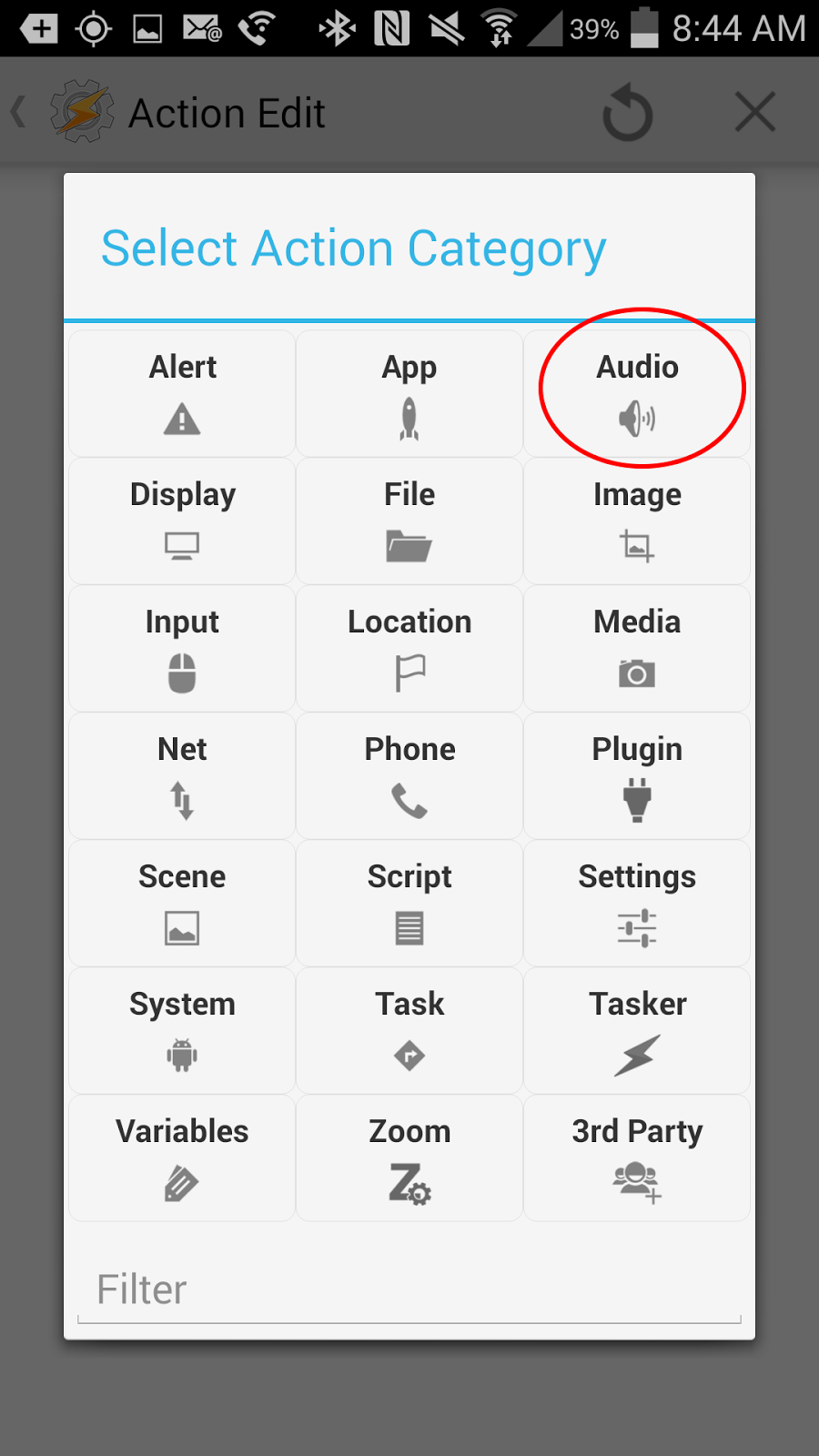As you may recall, I've been an Office Lens fan for a while now. When we switched to Office 365 in my program earlier this year, I began telling everyone I worked with that they had to get Office Lens. Because we are on the road a lot and away from scanners, etc., Office Lens really helps us make copies of client documents. I use it a lot in the County Recorders' offices when I need to get old deeds, for example.
But, there was always a problem for us Android users. It wouldn't save to a work or school account. You had to have a personal account to save to. I was always willing to overlook this problem, but it was hard to explain this quirk to some of my colleagues. And to be fair, it never should have been a problem for us Android users. This hasn't been a problem for iPhone users for nearly a year.
Yesterday though, I opened Office Lens and saw the notification I'd been waiting for: Office Lens is now able to connect to my work or school account. Being the grumpy person I sometimes am, I muttered something along the lines of, "it's about time" then scanned the deed I was looking at.
But when I got back to my office and saw my deed waiting for me in my work OneDrive folder, I realized that, yeah, this is actually a big deal. Now, a big quirk that made Office Lens clunky for me and my Android friends was gone, which meant I could be much more full-throated in my encouraging my colleagues to start using Office Lens.
Showing posts with label apps. Show all posts
Showing posts with label apps. Show all posts
Thursday, September 22, 2016
Tuesday, July 28, 2015
Office Lens for Android: A Free Scanner Worth Getting
Since becoming the managing attorney in my local legal services office, I've found less and less time to devote to things like blogging. Now that I'm in the swing of things, I hope to be able to get back to it more.
Our legal services office covers seven counties in rural Southeastern Ohio. If the area covered by our office were a state, it would be the 48th largest. As a result, I'm on the road. A lot. And I don't want to carry a scanner around with me everywhere I go. So, I started looking for a free scanner app for my phone.
My choice: Microsoft's Office Lens. It allows you to take a picture of the document you want to scan and automatically straightens and crops it. It let's you save it to your OneDrive account as either a pdf file or word document. Moreover, if you choose to save it as a word document, it is automatically editable.
I have not had a chance to use it a lot, but what I've seen so far I like. And at free, it is a good price. I suggest giving it a try.
Our legal services office covers seven counties in rural Southeastern Ohio. If the area covered by our office were a state, it would be the 48th largest. As a result, I'm on the road. A lot. And I don't want to carry a scanner around with me everywhere I go. So, I started looking for a free scanner app for my phone.
My choice: Microsoft's Office Lens. It allows you to take a picture of the document you want to scan and automatically straightens and crops it. It let's you save it to your OneDrive account as either a pdf file or word document. Moreover, if you choose to save it as a word document, it is automatically editable.
I have not had a chance to use it a lot, but what I've seen so far I like. And at free, it is a good price. I suggest giving it a try.
Thursday, April 16, 2015
Google Handwriting Input - Neat, But Not For My Phone
If you use an Android device and are not following The Droid Lawyer, you're really missing out. Jeffrey Taylor always keeps you up to date on using Android in the practice of law. Today's post talked about Google Handwriting Input, which allows you to write instead of typing.
I've only had it on my phone for today, and I must say, I loved it. At first at least. I think that part of it was some nostalgia for my old palm pilot I had in college with its stylus and writing that way. However, on my phone, I think that using the keyboard is still quicker. I will say the handwriting recognition was much more accurate than I would have predicted. There just isn't enough room to get into a flow. And the ability to slide from letter to letter on the keyboard just feels easier. Maybe practice with the handwriting feature would change that, but I'm not sure I've got the patience now to find that out.
I hope to add it to the tablet and see how it works there. The extra room might be a key difference. For now though, as fun as it was to think back on my time at Ohio State, I think I'll be staying with my keyboard. I would encourage everyone to give it a try, because for some, it might be the way to go.
I've only had it on my phone for today, and I must say, I loved it. At first at least. I think that part of it was some nostalgia for my old palm pilot I had in college with its stylus and writing that way. However, on my phone, I think that using the keyboard is still quicker. I will say the handwriting recognition was much more accurate than I would have predicted. There just isn't enough room to get into a flow. And the ability to slide from letter to letter on the keyboard just feels easier. Maybe practice with the handwriting feature would change that, but I'm not sure I've got the patience now to find that out.
I hope to add it to the tablet and see how it works there. The extra room might be a key difference. For now though, as fun as it was to think back on my time at Ohio State, I think I'll be staying with my keyboard. I would encourage everyone to give it a try, because for some, it might be the way to go.
Wednesday, February 25, 2015
A Pictorial Guide to Signing PDFs On Your Android Device
You get an email with a .pdf document attached. You're on the road and check it on your phone. Everything is in order, it just needs your signature. You despair because there's no easy way to print it from your phone, sign it, scan it, and send it back. Sure, if you're lucky enough to have Adobe Pro back at the office, you could handle it on your desktop. But, that's far away from where you are now. What to do?
Fortunately, the Adobe Reader app for Android phones (maybe for iPhones, but I don't know since I'm Android all the way) makes this exact scenario a thing of the past. With the Adobe Reader, you can sign your .pdf documents easily and free of charge from your Android powered devices. Today, I'm going to walk you through how to do that.
First, make sure you have the Adobe Reader app on your device. Then, open up your .pdf file in Adobe.
Now, tap in the middle of your document, which will change the bar at the top to look like the following:
Choose the pen (the last tool on the right), and you'll receive a toast message telling you to tap on the screen at the location you want to insert your signature. I'd choose right on the signature line.
Once you've tapped where you want your signature to go, you'll be taken to a screen where you will be asked to sign your name. Simply do that. Sign your name. You can modify the look of it with the controls at the top. When you're done, tap the check mark.
After a brief dialog asking you to give your signature a name, you will be taken back to your document, but it will have your signature added in now on the signature line.
So, why would you ever use this? Well, for starters, it eliminates the scenario described at the top. IT saves trees. Moreover, if you have a document you want a client to sign, you can have them just sign your phone.
Fortunately, the Adobe Reader app for Android phones (maybe for iPhones, but I don't know since I'm Android all the way) makes this exact scenario a thing of the past. With the Adobe Reader, you can sign your .pdf documents easily and free of charge from your Android powered devices. Today, I'm going to walk you through how to do that.
First, make sure you have the Adobe Reader app on your device. Then, open up your .pdf file in Adobe.
Now, tap in the middle of your document, which will change the bar at the top to look like the following:
Choose the pen (the last tool on the right), and you'll receive a toast message telling you to tap on the screen at the location you want to insert your signature. I'd choose right on the signature line.
Once you've tapped where you want your signature to go, you'll be taken to a screen where you will be asked to sign your name. Simply do that. Sign your name. You can modify the look of it with the controls at the top. When you're done, tap the check mark.
After a brief dialog asking you to give your signature a name, you will be taken back to your document, but it will have your signature added in now on the signature line.
If you want to modify your signature's appearance on the page, simply tap on it. You will be given options to modify how it looks as well as to re-size it and move it to a different place on the screen.
You now have a saved document with your signature on it, ready to return by email, print, or whatever else you want to do with it. Even better, when you go to sign something else, it will remember your signature and give you the option of simply inserting it.
So, why would you ever use this? Well, for starters, it eliminates the scenario described at the top. IT saves trees. Moreover, if you have a document you want a client to sign, you can have them just sign your phone.
Friday, December 19, 2014
Universal Copy and Paste with Pushbullet
I've mentioned my fondness for Pushbullet in the past. You can easily send links to websites from one device to another, as well as receive notifications from your phone on your desktop. You can even send SMS messages from your desktop.
One of the features I've been using more and more lately is the ability to copy and paste text from one device to another. For example, suppose I'm working on something on my tablet and need to insert a block of text that is on my computer. With Pushbullet's universal copy and paste, I can highlight and copy the text on my desktop. Then, after waiting a second or two, on my tablet, I simply choose paste where I want the text I copied on my desktop to go.
To enable this, on all of your devices you want to be able to do this, simply open up Pushbullet's options and enable Universal Copy and Paste.
One of the features I've been using more and more lately is the ability to copy and paste text from one device to another. For example, suppose I'm working on something on my tablet and need to insert a block of text that is on my computer. With Pushbullet's universal copy and paste, I can highlight and copy the text on my desktop. Then, after waiting a second or two, on my tablet, I simply choose paste where I want the text I copied on my desktop to go.
To enable this, on all of your devices you want to be able to do this, simply open up Pushbullet's options and enable Universal Copy and Paste.
Wednesday, December 17, 2014
Tasker for Attorneys: Have Your Android Wear Watch Find Your Misplaced Phone
When I have my Galaxy Gear Live connected to my phone, it automatically turns the volume and vibration off on the phone. Of course, if I then misplace my phone under a pile of papers in the office, I can't find my phone. With the volume down, I can't just call it. How can I find it quickly and easily?
Fortunately, Tasker can come to the rescue.
First, get Tasker. Yes, it is a paid app. But it is worth the price of admission for the control and automation it can bring. To increase the usability with your Android Wear Watch, get WearTasker as well.
In Tasker, the first order of business is to create a variable. On the Tasker home page, go to the VARS tab. Add a new variable and call it %FOUNDPHONE.
Next, in Tasker, go to the TASKS tab and create another new task. Give it a name you find useful.
In your new task, add an action. Choose the Variables action category. Then choose Variable Set. The name of the variable to set is %FOUNDPHONE. Set it to 1.
The next action to add is to increase your phone's volume. Select the Audio action category, and choose ringer volume. Set the volume to 7 or higher so that it will ring loudly.
Fortunately, Tasker can come to the rescue.
First, get Tasker. Yes, it is a paid app. But it is worth the price of admission for the control and automation it can bring. To increase the usability with your Android Wear Watch, get WearTasker as well.
In Tasker, the first order of business is to create a variable. On the Tasker home page, go to the VARS tab. Add a new variable and call it %FOUNDPHONE.
Next, create a new task and call it “Kill Ringer”. The only
action that we’ll add to this task is to set a variable. So, add a new action, choose
the “Variables” action category, and choose variable set. The name will be
%PHONEFOUND. Set it to 2. Save this task.
Next, in Tasker, go to the TASKS tab and create another new task. Give it a name you find useful.
In your new task, add an action. Choose the Variables action category. Then choose Variable Set. The name of the variable to set is %FOUNDPHONE. Set it to 1.
The next action to add is to increase your phone's volume. Select the Audio action category, and choose ringer volume. Set the volume to 7 or higher so that it will ring loudly.
Now, add another action. Choose the “Media” action category.
In there, choose “Play Ringtone”. The type should be “ringer” and stream should
be “Alarm”. Under if, the first box should be %FOUNDPHONE, the sign should be
equals, and the third box should be 1. This step is important. If you don’t set
the ringtone to only play when the variable = 1, then it might ring in an
unceasing loop. That would be annoying, to say the least.
The next action we’ll add is a pop up. This way, when you
find your phone, you’ll be able to easily quiet the ringer. Add a new action,
choose the “Alert” action category, and then choose “Popup Task Buttons”. Under
the Text, put in something like “Found my phone”. For mode, choose text. For
task, you’ll put in Kill Ringer. Lastly, set the Timeout (Seconds) slider to
60.
What this does is create a popup on your phone with a button
that says “Kill Ringer”. When you push the button, it runs the first task we
created, which sets the %PHONEFOUND variable to 2, which stops the ringer.
Also, the popup will disappear after 60 seconds.
The last task we want to add is to again set the %PHONEFOUND
variable. This time, set it to 2. This way, if the previous popup disappears
due to the timeout, your phone will stop ringing.
Now, leave Tasker and go to WearTasker. Click the floating
action button at the bottom and choose “Add task”. The task to add will be the
one we just finished creating in Tasker. Save and exit.
WearTasker will update your watch with this task. When you
open WearTasker on your watch, it will have a button with the name of your
task. Pressing it will run the task, increasing your phone’s volume and causing
it to ring.
Now, when you misplace your phone in your office with the volume
low, you’ll be able to quickly and easily find it.
Wednesday, November 26, 2014
Get Docs To Go For Free (Limited Time)
Docs To Go is a good document editor for Android phones. I'd say it may even be one of the better ones out there. The lite version is good, but limited in some areas. The premium version is normally $9.99. Today, it is free on Amazon. Not sure how long this will last, but check it out.
Wednesday, October 22, 2014
Google Now Available on Most Android Devices
In the past, I'd mentioned that you could sideload Google Now launcher. At that time, it was for Nexus devices and not available through the Google Play Store. With it, you can swipe from the home screen and see all of your Google Now cards. Additionally, it allows you to say "Ok Google" from the home screen or when the device is plugged in and do a voice search.
Back in August, it became available for all devices running Android 4.1 or higher. So, if you didn't want to side load it, go install it from Google Play and give it a try.
Back in August, it became available for all devices running Android 4.1 or higher. So, if you didn't want to side load it, go install it from Google Play and give it a try.
Friday, September 19, 2014
IFTTT for Attorneys: Get a Notification of Additions to Your Google Calendar
More and more people are using Google calendars, and with good reason. The ability to share calendars and allow others to edit your calendar is wonderful. For example, I might be using Google calendars and allow my assistant to schedule meetings and hearings for me. From my point of view, I encourage our assistants to do this; why should the Court wait for me to get back in the office to schedule a hearing?
I think it would be nice if I got a little note that something was added to my calendar. Not that I'll necessarily remember it, but it's nice to get a little heads up. But, I don't want my assistant to have to remember to email every time she does this. IFTTT can help.
To start with, you'll need to activate the Google Calendar channel. This can be accomplished by going into the IFTTT menu, selecting channels, and activating Google Calendar. Edit the settings of this channel to identify the calendar you want tracked.
Next, create a new recipe and for the triggering event or if statement of your IFTTT recipe, choose "Google Calendar" and "Any new event added". From the action or then statement of your IFTTT recipe choose "Android Notifications" and "Send a notification".
Now, any time someone adds a new event to your Google calendar, you will receive a notification in your status bar about it.
I think it would be nice if I got a little note that something was added to my calendar. Not that I'll necessarily remember it, but it's nice to get a little heads up. But, I don't want my assistant to have to remember to email every time she does this. IFTTT can help.
To start with, you'll need to activate the Google Calendar channel. This can be accomplished by going into the IFTTT menu, selecting channels, and activating Google Calendar. Edit the settings of this channel to identify the calendar you want tracked.
Next, create a new recipe and for the triggering event or if statement of your IFTTT recipe, choose "Google Calendar" and "Any new event added". From the action or then statement of your IFTTT recipe choose "Android Notifications" and "Send a notification".
Now, any time someone adds a new event to your Google calendar, you will receive a notification in your status bar about it.
Hearsay When I Hear It! - Android Game for Practicing the Rules of Evidence
It's been a while in the works (about 6 months I think), but I've finally finished a release version of my second crack at making an app for Android phones and tablets: Hearsay When I Hear It!. This time, it is a game designed to help law students and new lawyers test their knowledge and ablity to apply the rules of evidence.
The premise is simple. You represent one side in a trial. There are four witnesses to be called, and you will watch as opposing counsel conducts direct or cross examination. Your job will be to object whenever the opposing counsel violates the rules of evidence.
The goal: see how quickly you need to think in order to handle objections at trial speed.
This is geared more towards the new attorney/law school crowd. For seasoned practitioners, you might find the game somewhat frustrating because you might not bother objecting to some of the questions such as leading on direct. However, the purpose is to be able to identify the problems in real time in a game format, not to determine whether it makes tactical sense to object or not to do so.
There are two trials for now, four witnesses each, and a pool of 30 questions per witness. Additionally, there are five game speeds from untimed to a speed where you only have 1 second to make up your mind.
Any suggestions for improvements or interest in adding trials are always welcome.
The premise is simple. You represent one side in a trial. There are four witnesses to be called, and you will watch as opposing counsel conducts direct or cross examination. Your job will be to object whenever the opposing counsel violates the rules of evidence.
The goal: see how quickly you need to think in order to handle objections at trial speed.
This is geared more towards the new attorney/law school crowd. For seasoned practitioners, you might find the game somewhat frustrating because you might not bother objecting to some of the questions such as leading on direct. However, the purpose is to be able to identify the problems in real time in a game format, not to determine whether it makes tactical sense to object or not to do so.
There are two trials for now, four witnesses each, and a pool of 30 questions per witness. Additionally, there are five game speeds from untimed to a speed where you only have 1 second to make up your mind.
Any suggestions for improvements or interest in adding trials are always welcome.
Wednesday, September 10, 2014
For Me, OneNote Recently Took the Lead in Organization
A little while ago, Microsoft updated its Android OneNote app to allow users to take Handwritten notes. I wanted to play around with it a bit before coming to any conclusions. Having done so, I think OneNote is now one of the leaders if not the leader when it comes to organization.
If you're not familiar with OneNote, it is similar to Evernote in that it allows you to create Notebooks with web clippings, notes, etc. If you have a Onedrive account with Microsoft (free/paid), you can store your notebooks in the web and access them across multiple platforms.
For example, I have various projects that I am working on. I have a OneNote notebook for each project. Inside the notebook I now keep my handwritten notes (either scanned in or, now with the update, taken on my tablet). I can then look at those notes on the computer and add in other notes, annotate PDFs, copy in articles, and much more.
For me, the ability to hand write notes on my tablet directly in to OneNote is an unbelievable gain. It is a shame more people aren't familiar with OneNote and what it offers. If you're in that boat, I highly encourage you to give it a try.
If you're not familiar with OneNote, it is similar to Evernote in that it allows you to create Notebooks with web clippings, notes, etc. If you have a Onedrive account with Microsoft (free/paid), you can store your notebooks in the web and access them across multiple platforms.
For example, I have various projects that I am working on. I have a OneNote notebook for each project. Inside the notebook I now keep my handwritten notes (either scanned in or, now with the update, taken on my tablet). I can then look at those notes on the computer and add in other notes, annotate PDFs, copy in articles, and much more.
For me, the ability to hand write notes on my tablet directly in to OneNote is an unbelievable gain. It is a shame more people aren't familiar with OneNote and what it offers. If you're in that boat, I highly encourage you to give it a try.
Tuesday, September 9, 2014
Pomodroido - The Perfect App for Pomodoro Fans
As attorneys, it seems that it is all too easy to get suckered in to thinking we are the world's greatest multi-taskers. We are undoubtedly busy, and we are often trying to juggle multiple projects. While working on one project, we get sidetracked by emails, and phone calls, and our smartphones. And all too often, this "multitasking" simply makes us less efficient.
A mindful approach to our work where we devote out entire attention to a task is much more efficient. Plus. the end product will be better.
When I have tasks that need done, especially larger ones such as brief writing, I often will use the Pomodoro method. I don't profess to be an expert on the technique, but essentially, you devote all of your energy and thoughts on your task for 25 minutes, then take a 5 minute break. Repeat. Take a longer break every 4 rounds.
Yes, it is deceptively simple. Yet, if you take it seriously, those 25 minutes can result in a lot being accomplished.
This is where Pomodroido comes in. Pomodroido, like the method it is named for, is a deceptively simple app. It measures out your Pomodoro sessions and acts as your timer for both the 25 and 5 minute period as well as your long break. It even has the Kitchen timer sound that you can have on if you find that noise helpful, which I do.
So, if you want the Pomodoro method without the red tomato kitchen timer, give Pomodroido a try.
Friday, September 5, 2014
Tasker for Attorneys - Automatically Silence Your Phone at Court
Previously, we showed how you could use Tasker to keep your phone unlocked when you know it is in safe hands. Today, let's see how Tasker can be used to keep you from getting in trouble at Court.
One of judges' biggest peeves seems to be cell phones going off during a hearing. An easy way to get on the judge's wrong side is to forget to silence your phone. So, I usually silence my phone when going in to the courthouse.
That is, at least when I remember to do so. I don't always remember. It caused me problems on an occasion.
Tasker can help with this problem. You can tell Tasker to silence your phone when you enter a courthouse so you no longer have to worry if you forget to do it yourself.
To do this, open Tasker, go to the profile tab, click the + in the lower right, and choose Location.
When you do this, you will then scroll to the top and choose "+ New Location". This will then bring up a map. There, find the location of the Courthouse you want to have your phone silenced at. Then, long click in the middle of the Courthouse. I typically set the radius to either 30m or 50m. Once you've done this, you should have a flag over your court with a yellow circle. This yellow circle shows an area that, if you set foot in it, your phone will trigger.
Once you have it set up how you like it, tap on "Location Edit" in the top left. It will ask you to name your location. I typically just give it the name of the Court. It will then ask you what task to assign the profile. Choose new task and name the task, if you like.
Next, click on the + at the bottom of the screen to add an action. On the next screen, choose the Audio button.
This will bring up a number of options. In the list of options that pop up, choose "Silent Mode".
On the next screen, set the Mode to On.
Tap on Action Edit in the top left of this screen and Task Edit in the top left on the next screen. And that's it. Now, when you enter the courthouse or the area around it, your phone will automatically go into silence mode. Just make sure you keep your GPS on as it might not work otherwise.
One of judges' biggest peeves seems to be cell phones going off during a hearing. An easy way to get on the judge's wrong side is to forget to silence your phone. So, I usually silence my phone when going in to the courthouse.
That is, at least when I remember to do so. I don't always remember. It caused me problems on an occasion.
Tasker can help with this problem. You can tell Tasker to silence your phone when you enter a courthouse so you no longer have to worry if you forget to do it yourself.
To do this, open Tasker, go to the profile tab, click the + in the lower right, and choose Location.
When you do this, you will then scroll to the top and choose "+ New Location". This will then bring up a map. There, find the location of the Courthouse you want to have your phone silenced at. Then, long click in the middle of the Courthouse. I typically set the radius to either 30m or 50m. Once you've done this, you should have a flag over your court with a yellow circle. This yellow circle shows an area that, if you set foot in it, your phone will trigger.
Once you have it set up how you like it, tap on "Location Edit" in the top left. It will ask you to name your location. I typically just give it the name of the Court. It will then ask you what task to assign the profile. Choose new task and name the task, if you like.
Next, click on the + at the bottom of the screen to add an action. On the next screen, choose the Audio button.
This will bring up a number of options. In the list of options that pop up, choose "Silent Mode".
On the next screen, set the Mode to On.
Tap on Action Edit in the top left of this screen and Task Edit in the top left on the next screen. And that's it. Now, when you enter the courthouse or the area around it, your phone will automatically go into silence mode. Just make sure you keep your GPS on as it might not work otherwise.
Monday, September 1, 2014
YOU SHOULD GET PUSHBULLET
If you've been following this blog at all, it will come as no surprise that I'm a bit of a tech nerd. In my office, I've got two computer monitors, my linux box, the tablet, phone, and smart watch. I've got screens everywhere it seems.
Getting all of these screens and devices to play together without flipping from one device to another is critical. Pushbullet is a wonderful app for the phone, tablet, and extension for Google Chrome that helps tremendously.
After installing the app in all three locations, I can quickly and easily move from one device to the other. Let's say I've taken a picture on my phone that I want to see on my computer. I can send it from my phone to the computer using Pushbullet wirelessly.
I can also enabling a universal clipboard. So, if I copy something on my phone, when I go to my tablet and hit paste, it will paste whatever I had just copied on my phone.
The thing I have been enjoying the most is the ability to receive phone notifications on my desktop. They pop up in the lower right corner, somewhat similar to a notification you receive from Outlook when you receive email.
Why is this so great? When someone sends me a text, I can simply reply to the text using my computer. No need to get out the phone or use the watch. I can quickly respond without changing devices.
I highly recommend this absolutely free app.
Getting all of these screens and devices to play together without flipping from one device to another is critical. Pushbullet is a wonderful app for the phone, tablet, and extension for Google Chrome that helps tremendously.
After installing the app in all three locations, I can quickly and easily move from one device to the other. Let's say I've taken a picture on my phone that I want to see on my computer. I can send it from my phone to the computer using Pushbullet wirelessly.
I can also enabling a universal clipboard. So, if I copy something on my phone, when I go to my tablet and hit paste, it will paste whatever I had just copied on my phone.
The thing I have been enjoying the most is the ability to receive phone notifications on my desktop. They pop up in the lower right corner, somewhat similar to a notification you receive from Outlook when you receive email.
Why is this so great? When someone sends me a text, I can simply reply to the text using my computer. No need to get out the phone or use the watch. I can quickly respond without changing devices.
I highly recommend this absolutely free app.
Tuesday, August 26, 2014
SMARTWATCHES - ONLY BUY IF YOU WANT A SECOND SCREEN AND NOT A SECOND PHONE
Having spent several weeks with the Samsung Gear Live Smartwatch, I have been asked several times now about it. The first question is, predictably, along the lines of "is that one of those smart watches?" The second is usually, "do you like it?" After some back and forth about why I like it, the big one comes: "Should I get one?"
Early on I would deflect and tell people that I hadn't had it long enough to really come up with an answer. Lately, I've been answering directly. And to most people, the answer I give is an unqualified no.
This isn't because I don't think it is a great product. Instead, I think a smartwatch, at least right now, is not what most of the people asking me for my advice really want. A lot of people asking me about it want the watch to be another smaller version of their phone. But it is definitely not that.
Yes, I send and respond to text messages, keep tabs on my email, follow recipes, manage Google Keep, and a whole host of things from my watch. I've even tried using a web browser from my watch. Yet, whenever I need to do something more detailed like replying to a text message with more than one line, I break out the phone.
I think the Samsung Gear Live is a fantastic product and would highly recommend it to anyone that understands what it is - a second screen, not a second phone. If you're picturing having a miniature phone on your wrist, then I would shy away from smartwatches for now at least.
Early on I would deflect and tell people that I hadn't had it long enough to really come up with an answer. Lately, I've been answering directly. And to most people, the answer I give is an unqualified no.
This isn't because I don't think it is a great product. Instead, I think a smartwatch, at least right now, is not what most of the people asking me for my advice really want. A lot of people asking me about it want the watch to be another smaller version of their phone. But it is definitely not that.
Yes, I send and respond to text messages, keep tabs on my email, follow recipes, manage Google Keep, and a whole host of things from my watch. I've even tried using a web browser from my watch. Yet, whenever I need to do something more detailed like replying to a text message with more than one line, I break out the phone.
I think the Samsung Gear Live is a fantastic product and would highly recommend it to anyone that understands what it is - a second screen, not a second phone. If you're picturing having a miniature phone on your wrist, then I would shy away from smartwatches for now at least.
Monday, August 25, 2014
BRING NEW LIFE TO GALAXY TAB 10.1 -- ROOT IT AND GIVE IT A CUSTOM ROM
Over the last month, I brought out my older Galaxy Tab 10.1 (wifi only). It is a decent enough tablet, one of the earlier Android models. When I got it, it was running Honeycomb.
To be perfectly honest, however, it was always a bit sluggish and lagged quite a bit. I had hoped that the upgrade from Honeycomb to Ice Cream Sandwich would help, but it didn't, not really. Then, I watched Jelly Bean come out, but it never came to my tablet.
I kept using it, but it was never turning into what I had hoped: a tool to help organize notes, review information on the run, and keep track of my cases. Yes, it could do it, but it was sluggish and the writing apps weren't all that great.
Then, I watched OneNote come out with its handwriting addition to its Android app. I was excited for what it could do to my tablet. When I went to the Play Store, it was not available for my tablet, which was running Android version 4.0.4.
Almost ready to give up on my tablet, I came up with a new plan. I rooted my tablet and installed CyanogenMod 10.1. All of which was absolutely free and not terribly difficult to do.
Now, I'm running Android 4.2.2, and maybe it's just wishful thinking, but I think the whole tablet feels a little bit quicker. Plus, I can use OneNote again.
So, if you've got older technology (yes, I know, a 3 year old tablet isn't that old in the grand scheme of the cosmos, but it is in terms of early tables), before giving up on them, there might be ways of scraping a little more life out of them.
To be perfectly honest, however, it was always a bit sluggish and lagged quite a bit. I had hoped that the upgrade from Honeycomb to Ice Cream Sandwich would help, but it didn't, not really. Then, I watched Jelly Bean come out, but it never came to my tablet.
I kept using it, but it was never turning into what I had hoped: a tool to help organize notes, review information on the run, and keep track of my cases. Yes, it could do it, but it was sluggish and the writing apps weren't all that great.
Then, I watched OneNote come out with its handwriting addition to its Android app. I was excited for what it could do to my tablet. When I went to the Play Store, it was not available for my tablet, which was running Android version 4.0.4.
Almost ready to give up on my tablet, I came up with a new plan. I rooted my tablet and installed CyanogenMod 10.1. All of which was absolutely free and not terribly difficult to do.
Now, I'm running Android 4.2.2, and maybe it's just wishful thinking, but I think the whole tablet feels a little bit quicker. Plus, I can use OneNote again.
So, if you've got older technology (yes, I know, a 3 year old tablet isn't that old in the grand scheme of the cosmos, but it is in terms of early tables), before giving up on them, there might be ways of scraping a little more life out of them.
Wednesday, August 6, 2014
USE TASKER TO KEEP YOUR PHONE UNLOCKED WHEN IT'S SAFE
I've previously discussed how incredibly important it is that we keep our phones locked so that prying eyes can't see any of our client confidential information that may be on them. Of course, that doesn't mean that constantly having to unlock your phone isn't a pain. Especially when you're in the office or at home.
Tasker and the Secure Settings plug-in can help with this. For example, I have my phone set up so that if I am on my home WiFi network or if my Smartwatch is connected, it won't ask me for my PIN. Of course, when neither are connected, it will then require a PIN to unlock it.
As a practical matter, this means that nearly any time I want to use my phone, I don't have to unlock it, but if anyone outside my house were to try to use it, it would be locked. In this way, the security doesn't become a nuisance and lead to it not being used. The best part, at least on the Galaxy S4 and the older Galaxy Tab 10.1, you do not have to be rooted to do this.
For those unfamiliar with Tasker, it can be intimidating. It is definitely geared towards those who are willing to spend some time learning it and learning to think like a programmer at least a little. Not much more than basic logic, but I feel obliged to make that announcement.
Now, let's walk through how to do this so that when you're connected to a particular WiFi router you won't have to put in your password.
To start, purchase and install both Tasker and the free Secure Settings plug-in.
Next, open up Tasker and click on the profile tab. Then click on the "+" in the lower right. Then, choose State.
Next, choose Net and then WiFi Connected. This tells Tasker that you want to create a profile that will run whenever you connect to a particular WiFi.
On the next screen, I would recommend filling in the the SSID line with the SSID of the WiFi network you use. For example, if the name of your office WiFi is "LawFirm", you would put in LawFirm. Case counts. If you leave it blank, then this will run any time your WiFi connects, even if it is just some open WiFi network.
Next, hit the left arrow at the top. This step, for me at least, was not entirely intuitive.
On the next screen, check the Device Admin Enabled box. Then save this setting by clicking on the save or diskette button near the top.
This takes you back to the Tasker Action Edit screen. Click on the left arrow as before in the top left to get out of the action edit screen. Do it again to get back to the profile screen. Now, when your phone connects to the WiFi network you listed, it will no longer require you to put in the password (Note, you might have to turn your WiFi on and then off to get it to take effect, and there is sometimes a small lag time).
Of course, you will want the password to come back when you leave the WiFi network. To do this, on the WiFi Connected profile you created, tap and hold on the Secure Settings Clear Password after the green arrow. This will bring up a popup where you can choose to "Add Exit Task".
Again, choose to add a new task, click the check mark, and add a new task. As before, you will be adding a plugin and secure settings. Click on the pencil next to Configuration, then Dev Admin Actions, and Password/Pin.
This time, click on the "Disabled" button. Choose either the Password or Pin Code radio button and put in the password or pin you want to use. Save, and back out to the profile. On your profile you should have both a green arrow pointing right and a red arrow pointing left for your WiFi Connected profile.
Now, whenever you connect to your WiFi network, your phone will stop asking for a password, and when you disconnect, it will start asking for a password again.
Tasker and the Secure Settings plug-in can help with this. For example, I have my phone set up so that if I am on my home WiFi network or if my Smartwatch is connected, it won't ask me for my PIN. Of course, when neither are connected, it will then require a PIN to unlock it.
As a practical matter, this means that nearly any time I want to use my phone, I don't have to unlock it, but if anyone outside my house were to try to use it, it would be locked. In this way, the security doesn't become a nuisance and lead to it not being used. The best part, at least on the Galaxy S4 and the older Galaxy Tab 10.1, you do not have to be rooted to do this.
For those unfamiliar with Tasker, it can be intimidating. It is definitely geared towards those who are willing to spend some time learning it and learning to think like a programmer at least a little. Not much more than basic logic, but I feel obliged to make that announcement.
Now, let's walk through how to do this so that when you're connected to a particular WiFi router you won't have to put in your password.
To start, purchase and install both Tasker and the free Secure Settings plug-in.
Next, open up Tasker and click on the profile tab. Then click on the "+" in the lower right. Then, choose State.
Next, choose Net and then WiFi Connected. This tells Tasker that you want to create a profile that will run whenever you connect to a particular WiFi.
On the next screen, I would recommend filling in the the SSID line with the SSID of the WiFi network you use. For example, if the name of your office WiFi is "LawFirm", you would put in LawFirm. Case counts. If you leave it blank, then this will run any time your WiFi connects, even if it is just some open WiFi network.
Next, hit the left arrow at the top. This step, for me at least, was not entirely intuitive.
Next, a little popup will ask you what task you want to do. Click on "New Task +", and you can just hit the check mark instead of giving the task a name.
On the Task Edit screen, click on the the "+" at the bottom. This time, choose Plugin and "Secure Settings".
On the Action Edit screen, click on the pencil next to Configuration. Choose "Dev Admin Actions". Then choose "Password/Pin".
On the next screen, check the Device Admin Enabled box. Then save this setting by clicking on the save or diskette button near the top.
This takes you back to the Tasker Action Edit screen. Click on the left arrow as before in the top left to get out of the action edit screen. Do it again to get back to the profile screen. Now, when your phone connects to the WiFi network you listed, it will no longer require you to put in the password (Note, you might have to turn your WiFi on and then off to get it to take effect, and there is sometimes a small lag time).
Of course, you will want the password to come back when you leave the WiFi network. To do this, on the WiFi Connected profile you created, tap and hold on the Secure Settings Clear Password after the green arrow. This will bring up a popup where you can choose to "Add Exit Task".
Again, choose to add a new task, click the check mark, and add a new task. As before, you will be adding a plugin and secure settings. Click on the pencil next to Configuration, then Dev Admin Actions, and Password/Pin.
This time, click on the "Disabled" button. Choose either the Password or Pin Code radio button and put in the password or pin you want to use. Save, and back out to the profile. On your profile you should have both a green arrow pointing right and a red arrow pointing left for your WiFi Connected profile.
Now, whenever you connect to your WiFi network, your phone will stop asking for a password, and when you disconnect, it will start asking for a password again.
Wednesday, July 30, 2014
GOT KIDS AND A WEAR WATCH? GET BABY TIME
I have two kids: a three year old and a 6 months old. I love picking them up and playing with them. And when I do, it is inevitable that they are going to start poking at my Samsung Gear Live watch. When they do, bad things start happening.
I should say that they did happen until I downloaded Baby Time. Baby Time simply locks the watch screen, and the only way to unlock it is to swipe up twice and then down twice. Something neither of my kids are likely to do by accident, though I'm confident my oldest, if he watches me do it once, will figure it out.
Baby Time keeps the kiddos from accidentally starting Google Now or any of the other apps on the watch. It's free, and it requires no permissions.
Is this an app I'm probably going to need at the office? No. Instead, consider this a PSA: if you have little kids, then you need Baby Time.
I should say that they did happen until I downloaded Baby Time. Baby Time simply locks the watch screen, and the only way to unlock it is to swipe up twice and then down twice. Something neither of my kids are likely to do by accident, though I'm confident my oldest, if he watches me do it once, will figure it out.
Baby Time keeps the kiddos from accidentally starting Google Now or any of the other apps on the watch. It's free, and it requires no permissions.
Is this an app I'm probably going to need at the office? No. Instead, consider this a PSA: if you have little kids, then you need Baby Time.
Monday, July 28, 2014
AN ANDROID TABLET AND PAPYRUS MAKE NOTE TAKING EASIER
I have an older Samsung Galaxy Tab 10.1 that I have been trying to incorporate into my practice more. One of the things I have wanted to be able to do with it is use it to take handwritten notes and store them in my case management system.
The benefit: anywhere I am, my notes are available, even if I don't have my tablet with me since my case management system can be accessed remotely.
I have been using an app called Papyrus (free and upgrade available) to do this recently, and I have to say that I am pleased with the results.
Papyrus offers a very simple method for note taking in that it can show you various types of paper. For me, I choose the wide ruled, letter sized paper, so that I have lines to help my writing stay straight. I have such terrible handwriting to begin with that the wide ruled is actually helpful to me.
The results of the handwriting in Papyrus are not exactly as smooth as using pen and ink, but it isn't bad by any stretch. Again, some of the sloppiness could just be a result of my bad handwriting, though.
It allows the use of various colored inks as well as pen styles and widths. An undo button makes clearing mistakes quick and easy, and an eraser is available for more extensive errors.
What I like best about it is that you can quickly email a copy of all of the notes you have taken in .PDF format. And the printed out results are easy to read.
If you're looking for a note-taking app to try to become more paperless, I would give Papyrus a try.
The benefit: anywhere I am, my notes are available, even if I don't have my tablet with me since my case management system can be accessed remotely.
I have been using an app called Papyrus (free and upgrade available) to do this recently, and I have to say that I am pleased with the results.
Papyrus offers a very simple method for note taking in that it can show you various types of paper. For me, I choose the wide ruled, letter sized paper, so that I have lines to help my writing stay straight. I have such terrible handwriting to begin with that the wide ruled is actually helpful to me.
The results of the handwriting in Papyrus are not exactly as smooth as using pen and ink, but it isn't bad by any stretch. Again, some of the sloppiness could just be a result of my bad handwriting, though.
It allows the use of various colored inks as well as pen styles and widths. An undo button makes clearing mistakes quick and easy, and an eraser is available for more extensive errors.
What I like best about it is that you can quickly email a copy of all of the notes you have taken in .PDF format. And the printed out results are easy to read.
If you're looking for a note-taking app to try to become more paperless, I would give Papyrus a try.
Thursday, July 10, 2014
I REALLY WANT TO LIKE COMMANDR, BUT ...
I've been busy with the kiddos lately, and as a result, haven't' had as much time to play around with new toys as I have in the past. Hence, my posts have been a bit slow. That's about to change as there are simply too many things backed up to post about. Let's get at it.
One of the apps that I've seen both LifeHacker and DroidLawyer mention recently is Commandr. The concept is simple: you use google now to control more of your phone. Turn on your flashlight, your wifi, GPS, control your music, read text messages. And you can expand the built-in options with Tasker. And, it's a free app.
What's not to like? It sounds great. I love talking to my phone. I love Google Now. But, I'm more interested in the concept of Commandr than I am in its actual use so far.
To work, Commandr makes use of the note taking function of Google Now. So to turn on the flashlight, you say "Ok Google, take a note turn on flashlight", then Google Now waits a few seconds to let you change your mind about what you've asked, and then your flashlight turns on. For me, the alternative, is simply firing up the phone and hitting the flashlight widget on the home screen (I use it as a flashlight a lot). It's simply quicker.
And the built in list of commands is relatively small, though the developer let's you vote for which commands should be added in future releases.
The real power seems to come from the use of Tasker. Tasker is an app that let's you control most aspects of your phone when certain events occur or whenever you want them to occur. Perhaps when you are connected to your home wi-fi, you want the volume settings adjusted and car mode turned off. Tasker can automate that.
This seems to make Commandr infinitely more useful; however, Tasker is not for the faint of heart. It opens up your phone to you, but you have to know how to use it. And it isn't the easiest app to learn. In fact, a number of the negative reviews discuss that you need a programmers mind to use it. I'm not sure I fully agree with that, but I can't say I disagree with it. Tasker really takes time to understand.
In short, I really, really, really want to like Commandr. I'm anxious to see how it develops. But out of the box, I'm not convinced it is going to change how I use my phone, because I'm not convinced I'm going to use it regularly.
One of the apps that I've seen both LifeHacker and DroidLawyer mention recently is Commandr. The concept is simple: you use google now to control more of your phone. Turn on your flashlight, your wifi, GPS, control your music, read text messages. And you can expand the built-in options with Tasker. And, it's a free app.
What's not to like? It sounds great. I love talking to my phone. I love Google Now. But, I'm more interested in the concept of Commandr than I am in its actual use so far.
To work, Commandr makes use of the note taking function of Google Now. So to turn on the flashlight, you say "Ok Google, take a note turn on flashlight", then Google Now waits a few seconds to let you change your mind about what you've asked, and then your flashlight turns on. For me, the alternative, is simply firing up the phone and hitting the flashlight widget on the home screen (I use it as a flashlight a lot). It's simply quicker.
And the built in list of commands is relatively small, though the developer let's you vote for which commands should be added in future releases.
The real power seems to come from the use of Tasker. Tasker is an app that let's you control most aspects of your phone when certain events occur or whenever you want them to occur. Perhaps when you are connected to your home wi-fi, you want the volume settings adjusted and car mode turned off. Tasker can automate that.
This seems to make Commandr infinitely more useful; however, Tasker is not for the faint of heart. It opens up your phone to you, but you have to know how to use it. And it isn't the easiest app to learn. In fact, a number of the negative reviews discuss that you need a programmers mind to use it. I'm not sure I fully agree with that, but I can't say I disagree with it. Tasker really takes time to understand.
In short, I really, really, really want to like Commandr. I'm anxious to see how it develops. But out of the box, I'm not convinced it is going to change how I use my phone, because I'm not convinced I'm going to use it regularly.
Subscribe to:
Posts (Atom)